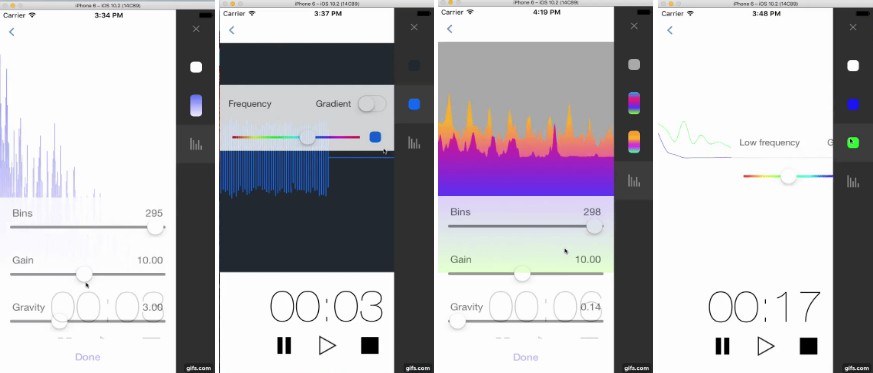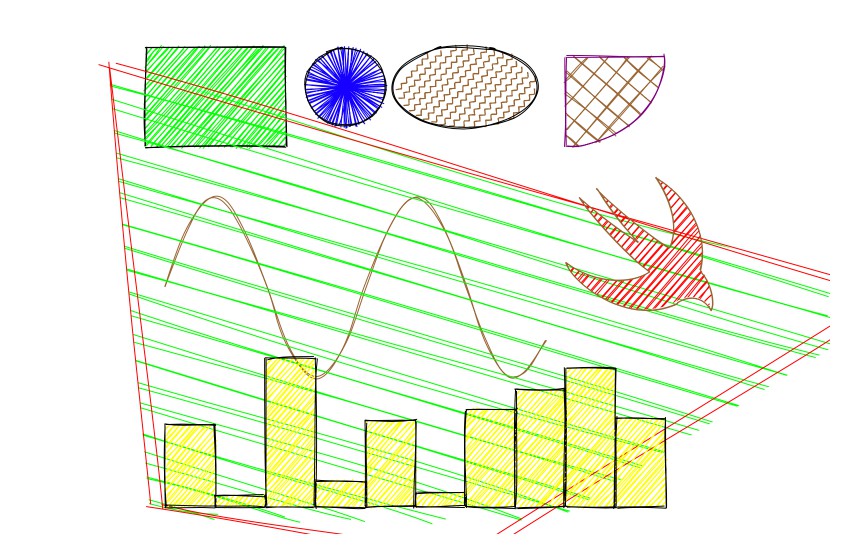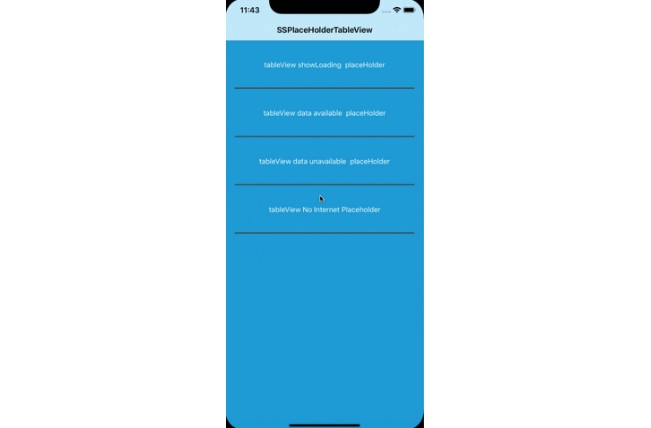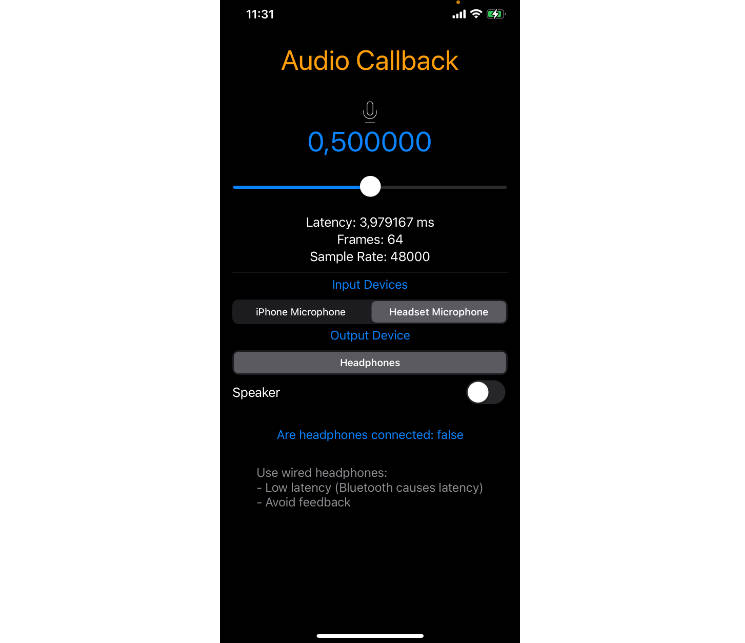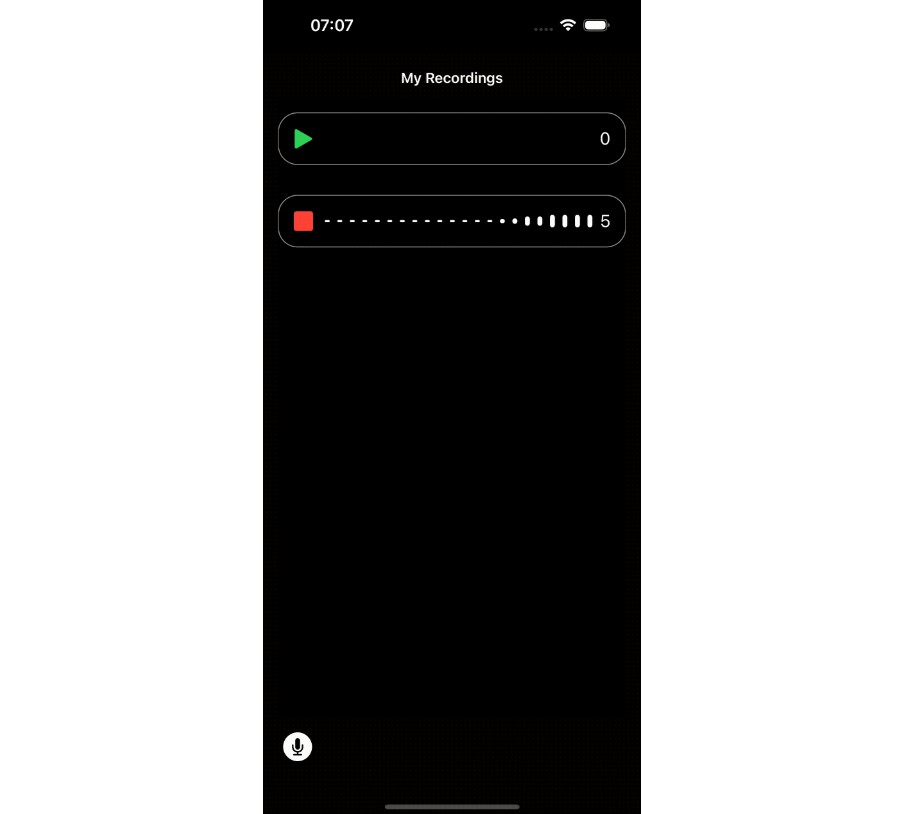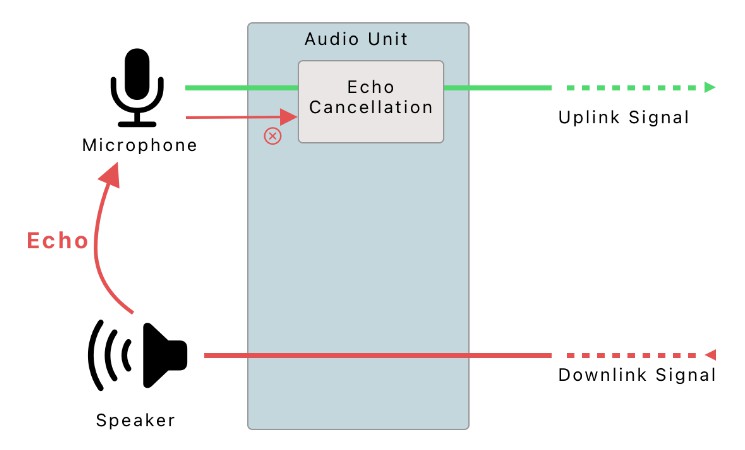DisPlayers-Audio-Visualizers
DisPlayer is a customizable audio visualization component that works with recording and playing back audio files.
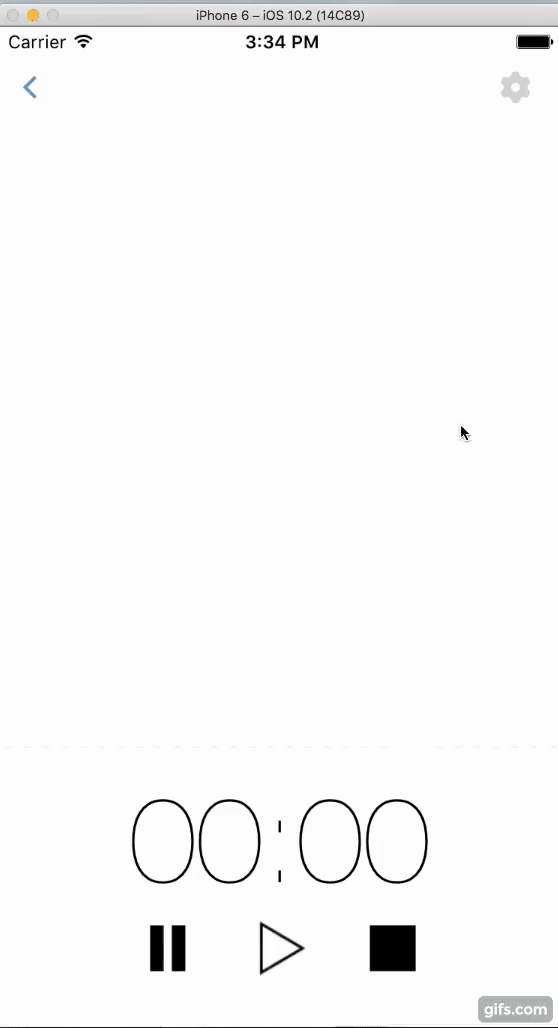
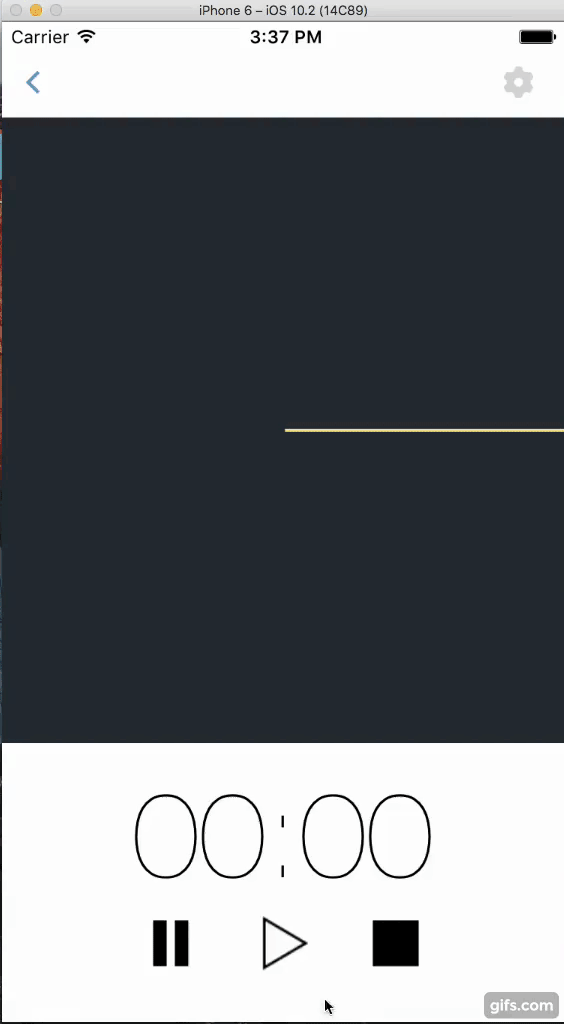
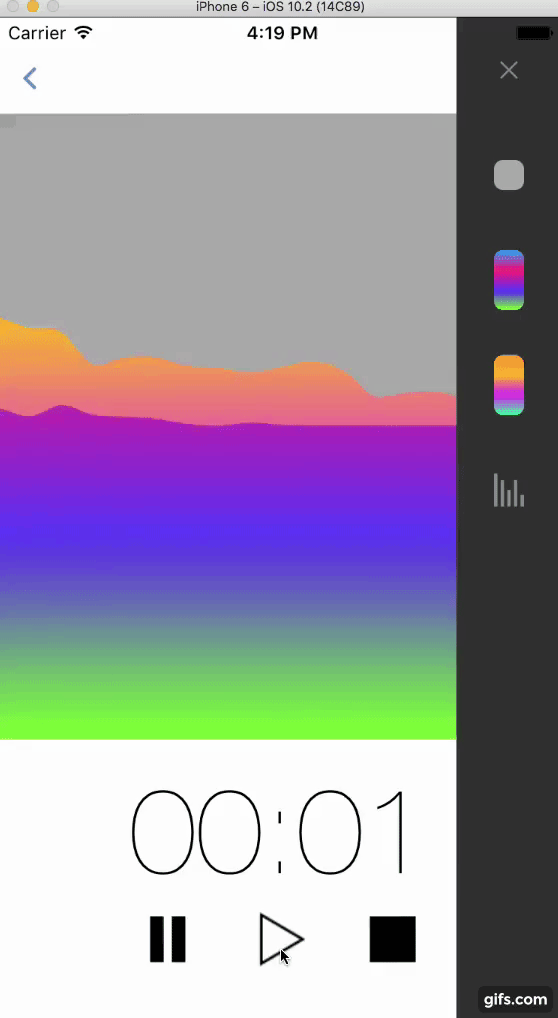
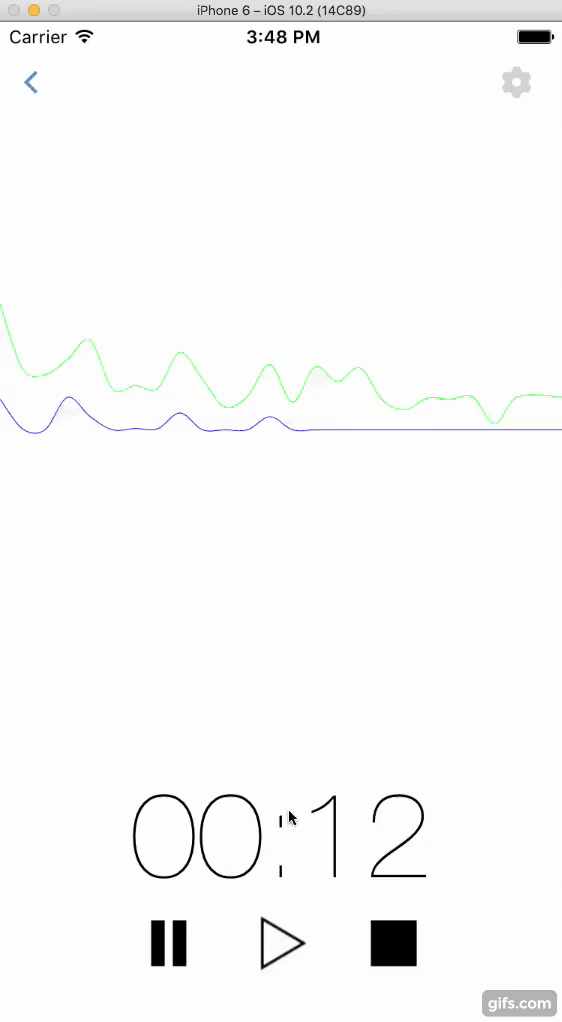
The audio visualizer can be easily embedded into an app that features:
- audio comments to text or multimedia posts
- recording and sending audio files in a chat
- playing back audio files posted in a chat using a dedicated UI component
DisPlayer features 5 default visualization presets that can be customized by the background color (single tone or gradient), the wave color, the number of the wave’s bins/bars, and the wave amplitude.
Installation
The control can be easily embedded into an app:
CocoaPods (recommended)
# For latest release in cocoapods
pod 'DisPlayers-Audio-Visualizers', '~> 0.1.1'
Getting started
Getting started guide for DisPlayers-Audio-Visualizers
- You should added next classes into your project:
#import "EZAudio.h"
#import "DPMainEqualizerView.h"
#import "DPEqualizerSettings.h"
- This library contains four types of equalizer visualisation: (Histogram, Rolling, Wave and Circle Wave). And you should chose want kind of equalizer visualization you want and import that class into your project.
Histogram initialization example:
DPEqualizerSettings *settings = [DPEqualizerSettings createByType: DPHistogram];
self.equalizerView = [[DPHistogramEqualizerView alloc] initWithFrame: self.view.bounds
andSettings: settings];
[self.view addSubview: self.equalizerView];
NSString *audioPath = [[NSBundle mainBundle] pathForResource: @"YOUR_AUDIO_FILE_PATH"
ofType: @"AUDIO_FILE_TYPE"];
EZAudioFile *audioFile = [[EZAudioFile alloc] initWithURL: [[NSURL alloc] initWithString: audioPath]];
self.player = [[EZAudioPlayer alloc] initWithAudioFile: audioFile];
self.player.delegate = self;
[self.player play];
EZAudioPlayerDelegate
- (void) audioPlayer:(EZAudioPlayer *)audioPlayer
playedAudio:(float **)buffer
withBufferSize:(UInt32)bufferSize
withNumberOfChannels:(UInt32)numberOfChannels
inAudioFile:(EZAudioFile *)audioFile {
dispatch_async(dispatch_get_main_queue(), ^{
if (self.player.isPlaying) {
[self.equalizerView updateBuffer: buffer[0] withBufferSize:bufferSize];
}
});
}
- You can also customize equalizer visualisation. You can change default settings for all equalizer visualisation types:
/// The highest bound of the frequency. Default: 7000Hz
@property (nonatomic) float maxFrequency;
/// The lowest bound of the frequency. Default: 400Hz
@property (nonatomic) float minFrequency;
/// The number of bins in the audio plot. Default: 40
@property (nonatomic) NSUInteger numOfBins;
/// The padding of each bin in percent width. Default: 0.2
@property (nonatomic) CGFloat padding;
/// The gain applied to the height of each bin. Default: 10
@property (nonatomic) CGFloat gain;
/// A float that specifies the vertical gravitational acceleration applied to each bin.
/// Default: 10 pixel/sec^2
@property (nonatomic) float gravity;
/// The number of max bin height. Default: Screen height.
@property (assign, nonatomic) CGFloat maxBinHeight;
/// The type of plot that can be displayed in the view using the data. Default: DPPlotTypeBuffer.
@property (assign, nonatomic) DPPlotType plotType;
/// The type of equalizer that can be displayed in the view using the data. Default: DPHistogram.
@property (assign, nonatomic) DPEqualizerType equalizerType;
/// The colors of equalizer background that can be displayed in the view.
@property (nonatomic, strong) NSMutableArray *equalizerBackgroundColors;
/// The colors of low frequency that can be displayed in the view.
@property (nonatomic, strong) NSMutableArray *lowFrequencyColors;
/// The colors of hight frequency that can be displayed in the view.
@property (nonatomic, strong) NSMutableArray *hightFrequencyColors;
/// The colors of bins that can be displayed in the view.
@property (nonatomic, strong) NSMutableArray *equalizerBinColors;
@property (nonatomic, assign) BOOL fillGraph;
Some presets display audio frequencies as a separate waves, which provides more possibilities for cool sound visualization for your project.
Usage
CocoaPods is the recommended way to add DisPlayer to your project:
- Add a pod entry for DisPlayer to your Podfile pod 'DisPlayer'
- Install the pod(s) by running pod installation.
- Include DisPlayer wherever you need it with #import «Equalizers.h».
Requirements
DisPlayer works on iOS 8.0+ and is compatible with ARC projects.
It depends on the following Apple frameworks, which should already be included with most Xcode templates:
CoreGraphics.framework
QuartzCore.framework
CoreAudio.framework
You will need LLVM 3.0 or later in order to build “DisPlayer”