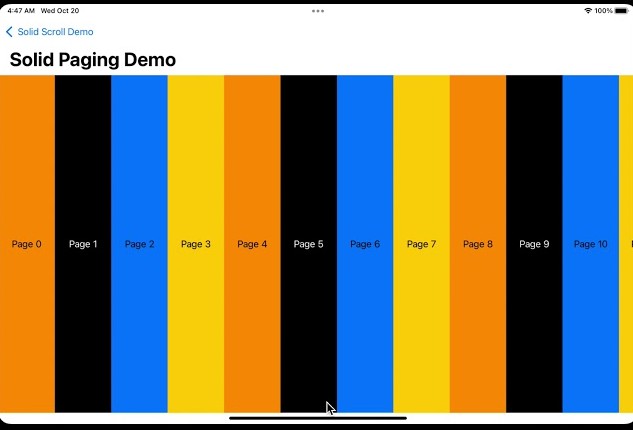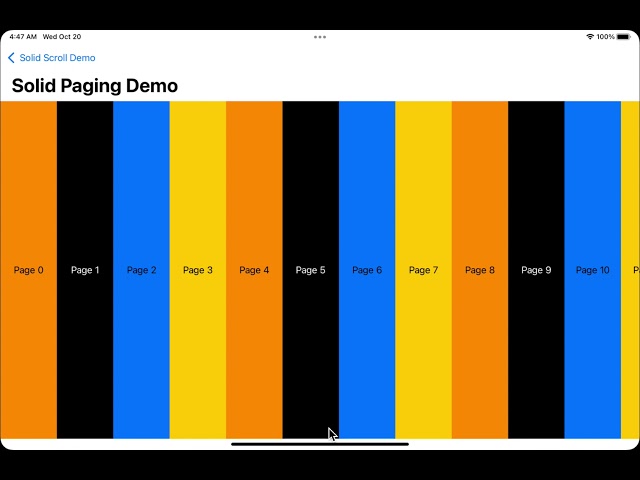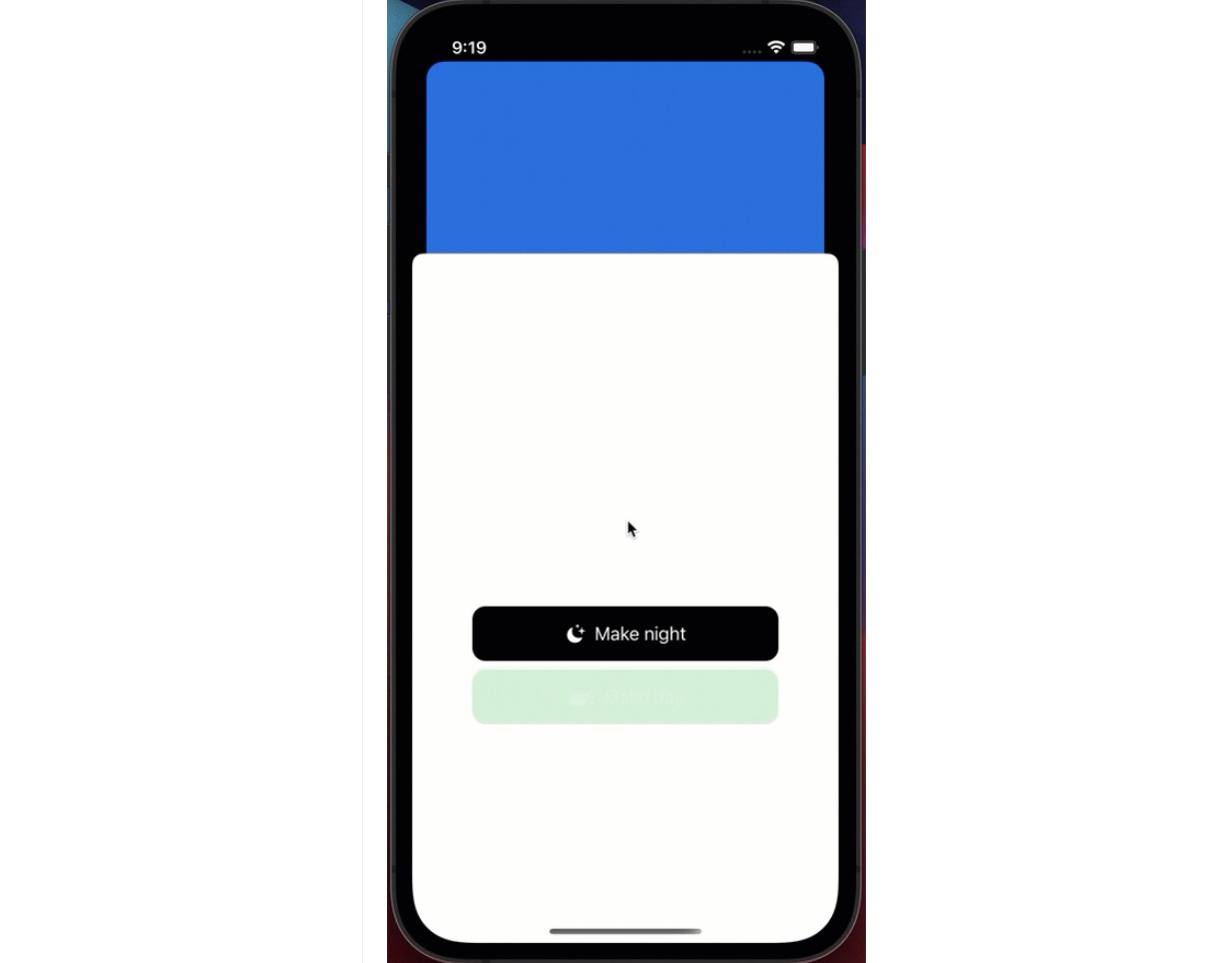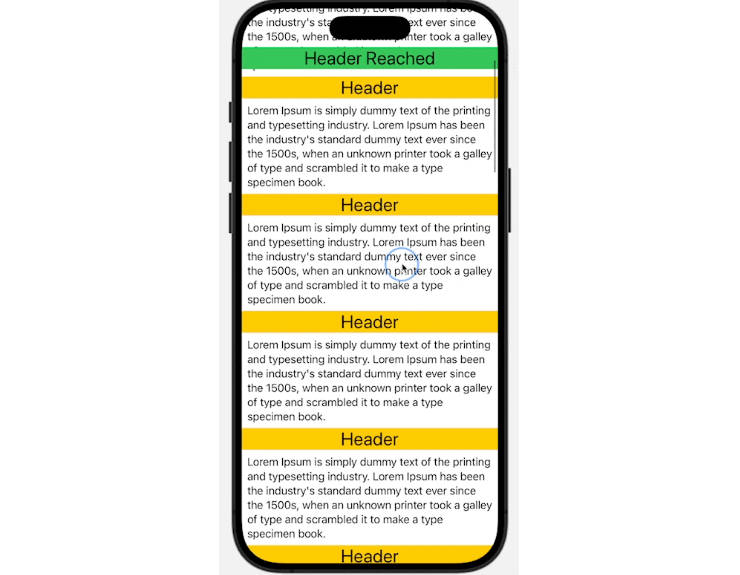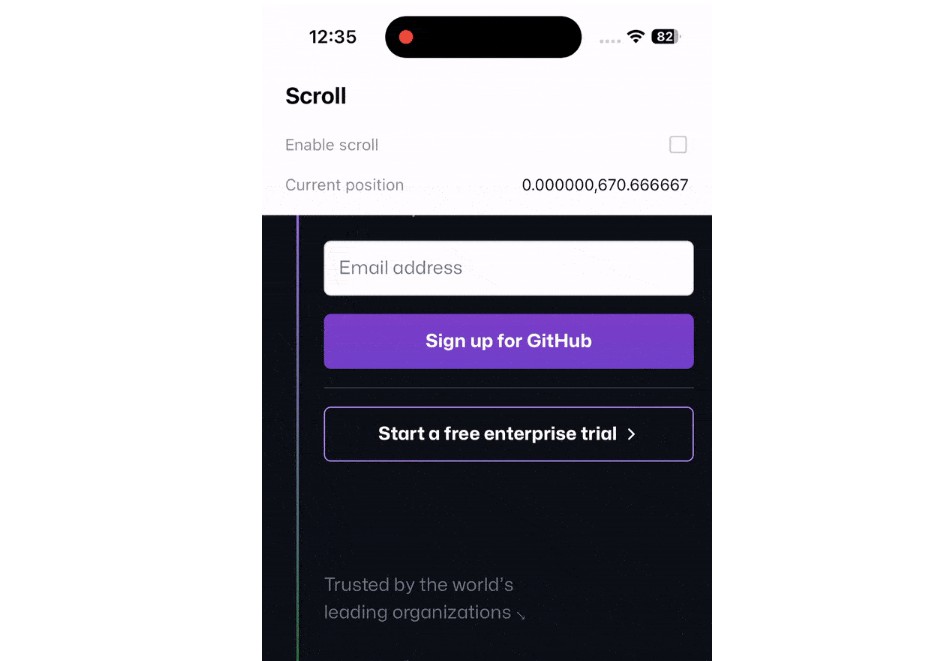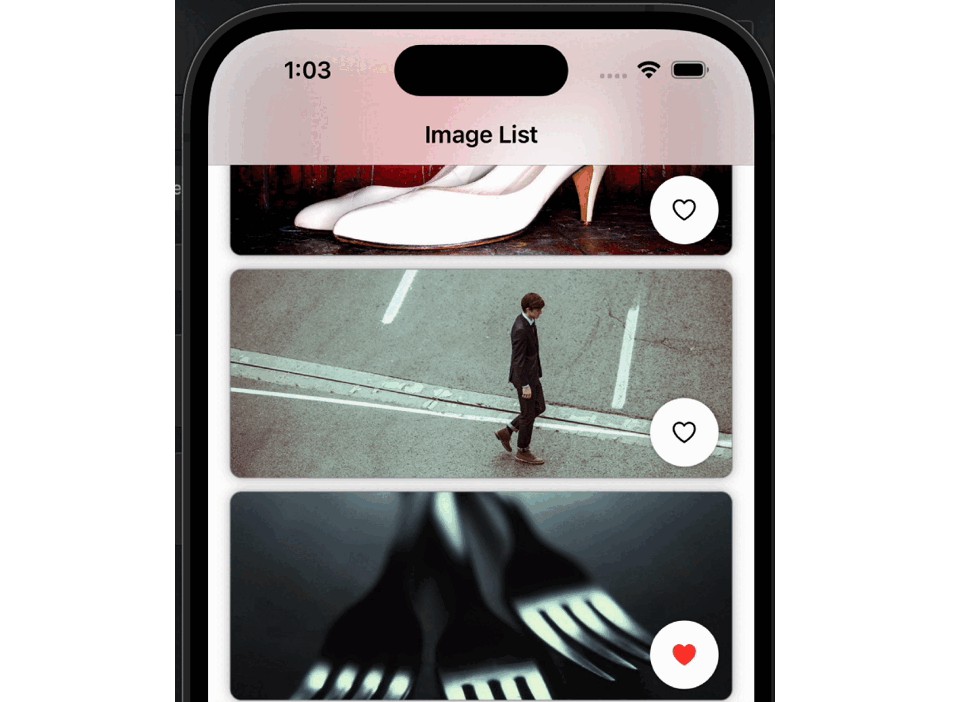SolidScroll
A liberated _ScrollView and _PagingView of SwiftUI.
Overview
SolidScroll allows to unlock the potential of the scroll view in SwiftUI.
Unlike the regular SwiftUI ScrollView and ScrollViewProxy, the hidden SwiftUI _ScrollView and _ScrollViewProxy types allow to get near-UIScrollView control over the status of scrolling in real time, content insets, animate content offset, and much more.
SolidScroll is a set of type aliases to SwiftUI hidden types, and couple of helper initializers for the convinience.
Also, the library contains docc-compatible documentation where each type alias is represented with the hidden interface of the aliased type.
Advanced scroll view use-cases
SwiftUI has a hidden _ContainedScrollViewKey type, which is actually a not-publicly-conformed PreferenceKey type.
This preference reports the _ScrollViewProxy where all functionality of the _ScrollView is unlocked.
In order to get the proxy, simply create SolidScrollView in the body of your view, then store the proxy in a @State, as shown in the following example:
import SolidScroll
struct ContentView: View {
var config = ScrollViewConfig()
@State var scrollViewProxy: SolidScrollViewProxy?
var body: some View {
VStack(spacing: 0) {
SolidScrollView(config) {
VStack(spacing: 0) {
Color.red.frame(height: 200)
Color.green.frame(height: 200)
Color.blue.frame(height: 200)
Color.black.frame(height: 200)
}
}
Button("Scroll to 3/4 of the content height via proxy") {
guard let scrollViewProxy = scrollViewProxy else { return }
let contentOffset = CGPoint(x: 0, y: min(scrollViewProxy.contentSize.height * 3.0 / 4, scrollViewProxy.maxContentOffset.y))
scrollViewProxy.setContentOffset(contentOffset, animated: true, completion: { completed in
print("Scrolled via proxy to \(contentOffset)! Completed: \(completed)")
})
}
}
.onPreferenceChange(ContainedScrollViewKey.self) {
scrollViewProxy = $0
}
}
}
Advanced scroll view use-cases with paging
For paging, SwiftUI has a different hidden type called _PagingView. It’s a wrapper on scroll view that supports paging.
The direction of the scrolling and the size of the page in the scrolling direction is controlled by _PagingViewConfig.
All pages take the same size. If size is nil, page takes the full available width or height on the screen (in correspondance with the scroll direction).
It’s useful for implementation of custom tab bar, image carousel or other pagination behavior.
The usage example is shown below.
import SolidScroll
struct PagingContentView: View {
@State var currentPage: Int = 0
let config: PagingViewConfig
init() {
var config = PagingViewConfig()
config.direction = .horizontal
config.size = 100
config.margin = 0
config.spacing = 0
self.config = config
}
var body: some View {
PagingView(config: config, page: $currentPage, views: Array(0...10).map { page(at: $0) })
}
@ViewBuilder
func page(at index: Int) -> some View {
Text("Page \(index)")
.frame(maxWidth: .infinity, maxHeight: .infinity)
.background(backgroundColor(at: index))
}
func backgroundColor(at index: Int) -> Color {
let indexMod = (index % 3)
switch indexMod {
case 0: return Color.red
case 1: return Color.green
case 2: return Color.blue
default: return Color.clear
}
}
}
Demo of the library
Installation
Xcode 13
- Select your project in File Navigator, then select the project again on top of the list of targets. You’ll see list of packages.
- Press + button.
- In the appeared window, press + button in the bottom left corner.
- In the appeared menu, select “Add Swift Package Collection”
- In the appeared dialog, enter package collection URL: https://swiftpackageindex.com/edudnyk/collection.json
- Press “Add Collection”
- Select SolidScroll package from the collection.
If you want to use SolidScroll in any other project that uses SwiftPM, add the package as a dependency in Package.swift:
dependencies: [
.package(name: "SolidScroll", url: "https://github.com/edudnyk/SolidScroll.git", from: "0.0.1"),
]
Next, add SolidScroll as a dependency of your test target:
targets: [
.target(name: "MyApp", dependencies: ["SolidScroll"], path: "Sources"),
]
Carthage
If you use Carthage, you can add the following dependency to your Cartfile:
github "edudnyk/SolidScroll" ~> 0.0.1
CocoaPods
If your project uses CocoaPods, add the pod to any applicable targets in your Podfile:
target 'MyApp' do
pod 'SolidScroll', '~> 0.0.1'
end