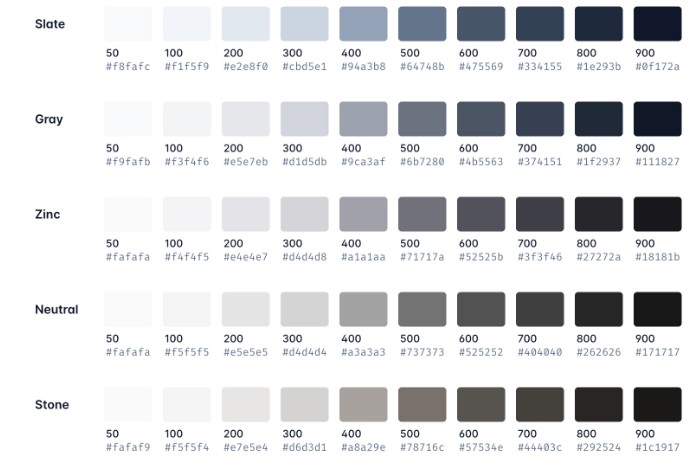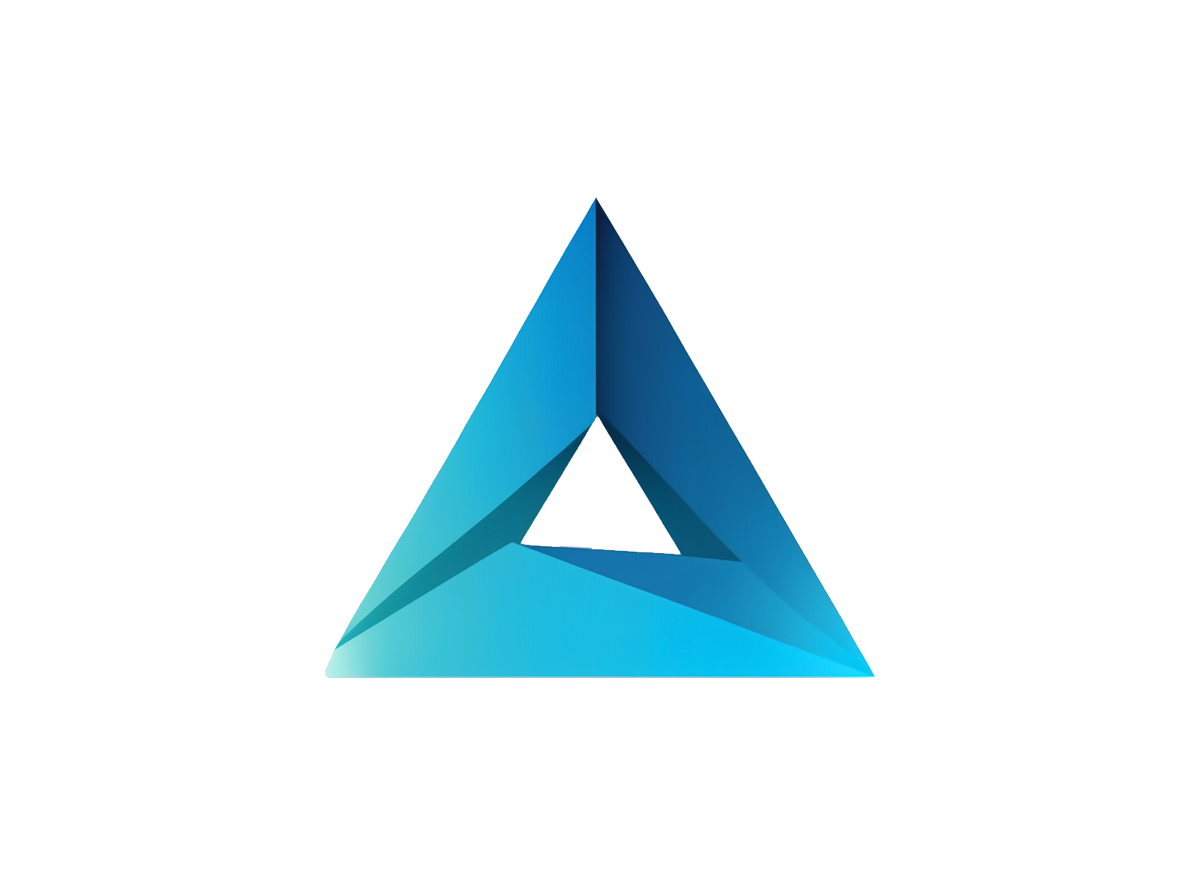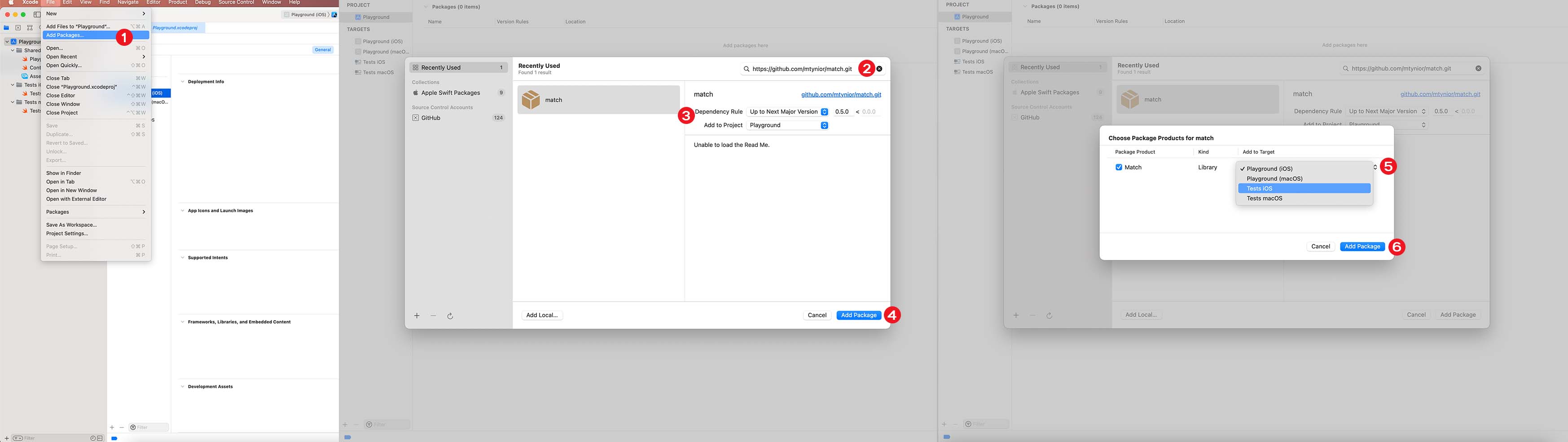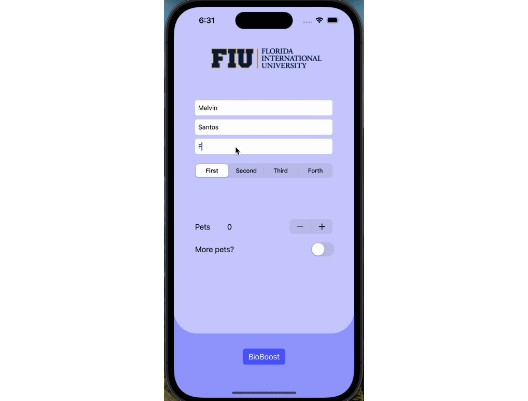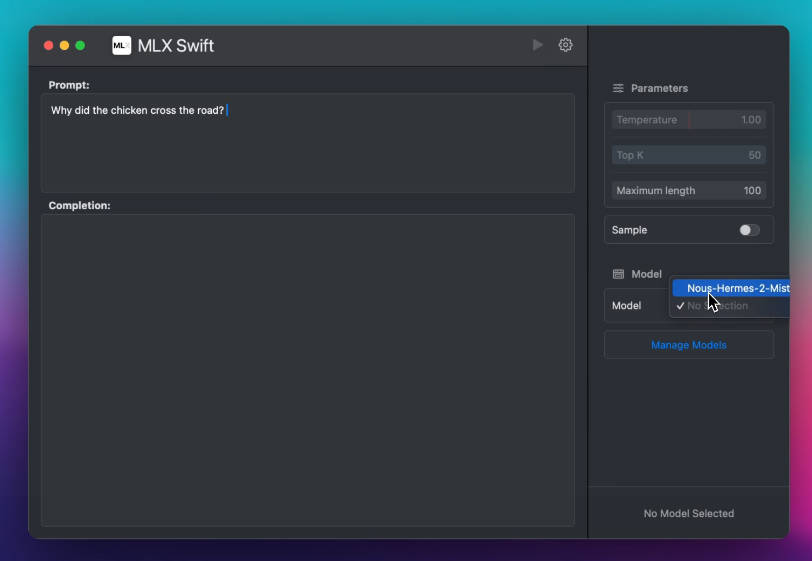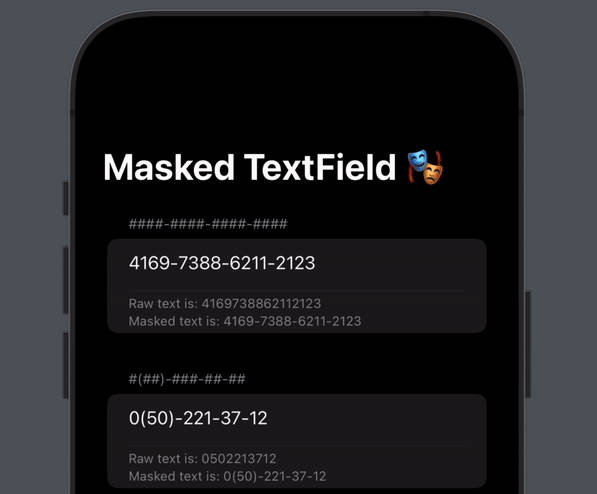Getting started
Swift Package Manager
You can add SwiftBus to your project by adding it as a dependency in your Package.swift file:
// swift-tools-version:5.7
// The swift-tools-version declares the minimum version of Swift required to build this package.
import PackageDescription
let package = Package(
name: "MyProject",
products: [
.library(name: "MyProject", targets: ["MyProject"])
],
dependencies: [
.package(url: "https://github.com/mtynior/Fulcrum.git", .upToNextMajor(from: "0.5.0")),
],
targets: [
.target(name: "MyProject", dependencies: ["Fulcrum"]),
.testTarget(name: "MyProjectTests", dependencies: ["MyProject"])
]
)
Xcode
Open your project in Xcode, then:
- Click File -> Add Packages,
- In the search bar type:
https://github.com/mtynior/Fulcrum.gitand pressEnter, - Once Xcode finds the library, set Dependency rule to
Up to next major version, - Click Add Package,
- Select the desired Target (If you have multiple targets, you can add the dependency manually from Xcode)
- Confirm selection by clicking on Add Package.
Colors
Palette
Fulcrum extends SwiftUI’s Color with Palette namespace that constain predefined colors:
import Fulcrum
let primaryColor = Color.Palette.red400
let textOnPrimatry = Color.Palette.neutral50
Fulcrum Color palette is base on Tailwind:

Other colors
Beside Palette, Fulcrum defines other helpful colors:
import Fulcrum
let color = Color.almostClear // Color.white with 0.001 opacity
let anotherColor = Color.random() // Random color
Hex
Fulcrum allows to instantiate Color from hex string:
import Fulcrum
let red = Color("FF0000") // RRGGBB
let alsoRed = Color("#FF0000")
let anotherRed = Color("0xFF0000")
let threeDigitColor = Color("F9A") // Same as FF99AA
let opaqueWhite = Color("FFFFF00") // RRGGBBAA
let nilColor = Color("Hello") // returns nil
Appearance Mode
Fulcrum allows to instantiate a color that changes depending on current User Interface Style:
import Fulcrum
let backgroundColor = Color(light: .white, dark: .black)
Fonts
Fulcrum provides a standarized sizes of System font:
import Fulcrum
let smallFont = Font.System.extraSmall
let hugeFont = Font.System.extraLarge9
This is the list of available fonts:
| Name | Size (pt) |
|---|---|
| extraSmall | 8 |
| small | 12 |
| standard | 14 |
| medium | 16 |
| systemControl | 16 |
| large | 18 |
| extraLarge | 20 |
| extraLarge2 | 24 |
| extraLarge3 | 30 |
| extraLarge4 | 36 |
| extraLarge5 | 48 |
| extraLarge6 | 60 |
| extraLarge7 | 72 |
| extraLarge8 | 96 |
| extraLarge9 | 128 |
Spacing
Fulcrum provides a standarized spacing:
import Fulcrum
let small = Spacing.small
let huge = Spacing.extraLarge9
This is the list of available spacings:
| Name | Size |
|---|---|
| zero | 0 |
| mini | 2 |
| extraSmall | 4 |
| small | 6 |
| medium | 8 |
| standard | 10 |
| largish | 14 |
| large | 16 |
| extraLarge | 20 |
| extraLarge2 | 24 |
| extraLarge3 | 30 |
| extraLarge4 | 36 |
| extraLarge5 | 48 |
| extraLarge6 | 60 |
| extraLarge7 | 72 |
| extraLarge8 | 96 |
| extraLarge9 | 128 |
View modifiers
Dismiss Keyboard on tap
This modifier dismisses keyboard when user tap on the view:
VStack {
// ...
}
.dismissesKeyboardOnTap()
View Extensions
Fill Parent
Resizes the frame of a view so it fills its parent:
// Resizes frame in both axis
view1.fillParent()
// Resizes frame only vertically
view2.fillParent(axis: .vertical)
// Resizes frame horizontally with content, inside the frame, aligned to leading edge
view3.fillParent(axis: .horizontally, alignment: .leading)
Erase to AnyView
Erases current view to opaque AnyView:
let anyView = view1.eraseToAnyView()
Hide View
Hides or shows the view:
// Hides view and preserves the layout
view1.hidden(true)
// Removes the view from the layout
view1.hidden(true, shouldRemove: true)
View + Condition
Transforms view based on the result of the condition:
@State var numberOfItems: Int
// if
view1.if(numberOfItems == 0) { originalView in
originalView.background(Color.red)
}
// if + else
view1.if(
numberOfItems == 0,
onTrueTransform: { originalView in
originalView.background(Color.red)
}, onFalseTransform: { originalView in
originalView.background(Color.green)
}
)
View + Debug
Perform action when view is drawn on the screen. Action is triggered only in Debug mode.
view1.debugAction {
// do something
}
Prints message in the console when view is drawn on the screen. Action is triggered only in Debug mode.
view1.debugPrint("Hello world")
Adds background to the view. The background is applied only in Debug mode
// Adds red background
view1.debugBackground()
// Adds specified background
view1.debugBackground(Color.yellow)
Adds border to the view. The borders is added only in Debug mode
// Adds 1pt red border
view1.debugBorder()
// Adds specified background
view1.debugBorder(Color.yellow, width: 2)