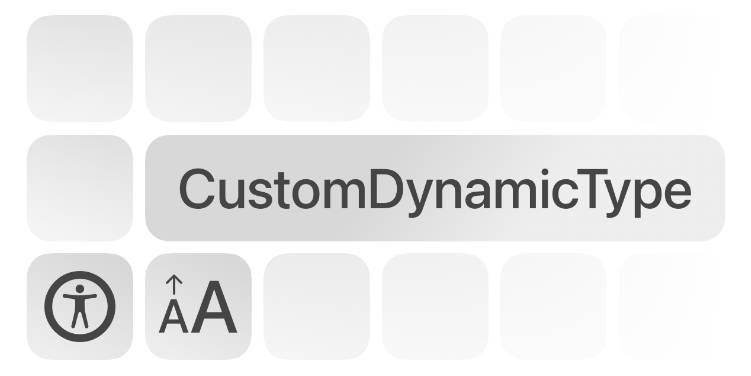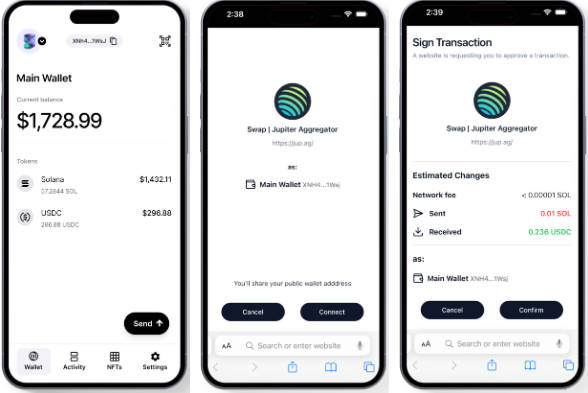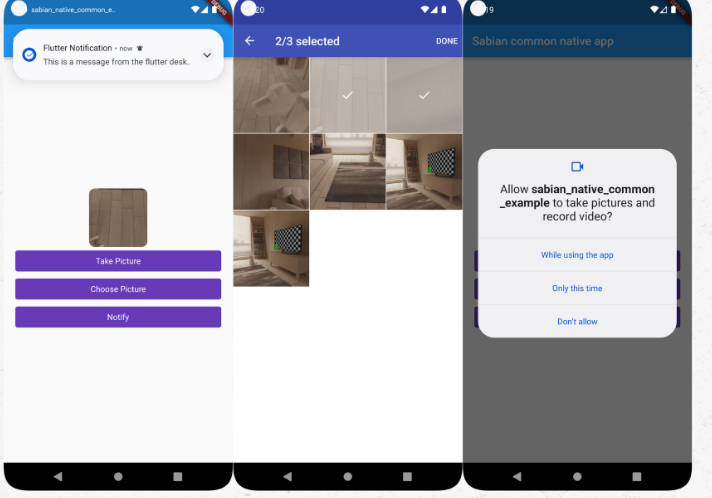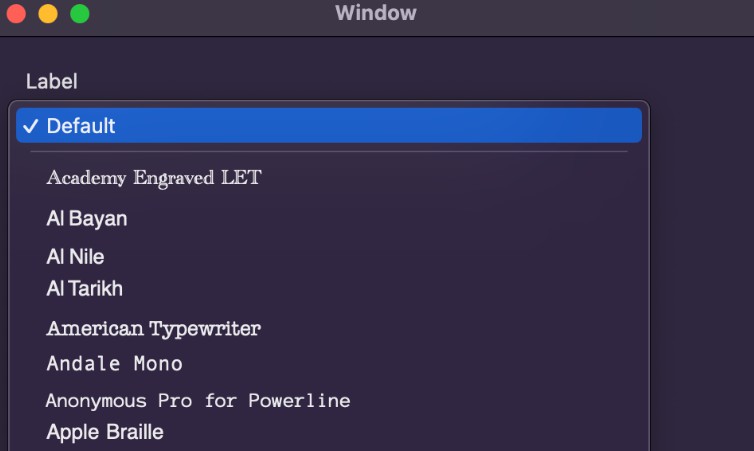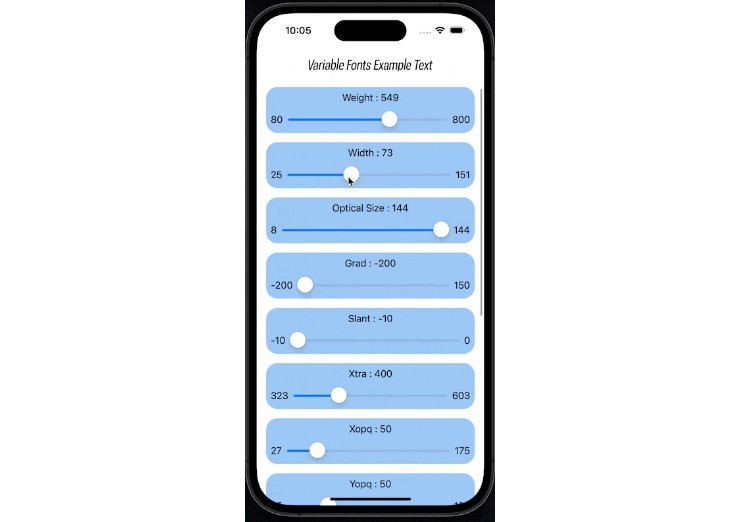CustomDynamicType – Bridging Custom Fonts and Accessibility in iOS

Introduction
Welcome to CustomDynamicType, a versatile Swift library designed to seamlessly integrate custom fonts into iOS Dynamic Type. This library is not just a means to enhance your app’s aesthetic appeal with personalized fonts; it’s a commitment to inclusivity.
This solution is tailored for both UIKit and SwiftUI, providing a smooth and adaptable experience across different iOS development environments.
With CustomDynamicType, you can now ensure that your custom fonts fully support and embrace Apple’s extensive accessibility features.
Whether you’re building a new app or refining an existing one, CustomDynamicType is your gateway to creating a more accessible and visually appealing iOS application. Join us in redefining the boundaries of design and accessibility in the iOS ecosystem.
Usage
Integrating CustomDynamicType into your iOS application is straightforward, allowing you to use custom fonts while fully supporting accessibility. Follow these steps to set it up:
Step 1: Define Your Custom Fonts
First, define the custom fonts for your application. CustomDynamicType supports various font weights:
ultraLight: Optional, for ultra light font variant.thin: Optional, for thin font variant.light: Optional, for light font variant.regular: Required, for regular font weight.medium: Optional, for medium font variant.semibold: Required, for semi-bold font variant.bold: Optional, for bold font variant.heavy: Optional, for heavy font variant.black: Optional, for black font variant.
Ensure these fonts are included in your project and configured in your application’s Info.plist, if it’s the first time integrating a custom font follow Apple documentation.
Step 2: Initialize CustomDynamicType
In your AppDelegate’s application(_:didFinishLaunchingWithOptions:) method, initialize CustomDynamicType:
func application(_ application: UIApplication, didFinishLaunchingWithOptions launchOptions: [UIApplication.LaunchOptionsKey: Any]?) -> Bool {
let fontNames = CustomDynamicFontNames(
ultraLight: "YourFontName-UltraLight",
thin: "YourFontName-Thin",
light: "YourFontName-Light",
regular: "YourFontName-Regular", // Required
medium: "YourFontName-Medium",
semibold: "YourFontName-SemiBold", // Required
bold: "YourFontName-Bold",
heavy: "YourFontName-Heavy",
black: "YourFontName-Black"
)
CustomDynamicType.setup(with: fontNames)
return true
}
Replace "YourFontName" with your actual font names. regular and semibold are required because Apple default implementation relays on those weights, others are optional.
UIKit Integration
Apply custom fonts to UILabels easily. Example:
let label = UILabel()
label.setFont(style: .largeTitle)
let boldLabel = UILabel()
boldLabel.setFont(style: .body, overrideWeight: .bold)
In these examples, setFont(style:overrideWeight:) is used to apply the desired font style to each UILabel. overrideWeight parameter is optional and support any variant of UIFont.Weight (ultraLight, thin, light, regular, medium, semibold, bold, heavy, black) but remember that you need to setup the library with corrisponding font name otherwise it will fallback on the regular one.
SwiftUI Integration
Apply custom fonts to Text views in SwiftUI. Example:
Text("Title text")
.font(Font.font(style: .largeTitle))
Text("Another text but for the body")
.font(Font.font(style: .body, overrideWeight: .bold))
In SwiftUI, you use Font.font(style:overrideWeight:) to set the font style and optional weight for your Text views. overrideWeight parameter is optional and support any variant of Font.Weight (ultraLight, thin, light, regular, medium, semibold, bold, heavy, black) but remember that you need to setup the library with corrisponding font name otherwise it will fallback on the regular one.
By incorporating these methods into your iOS applications, you can maintain a consistent and accessible font style across both UIKit and SwiftUI platforms. CustomDynamicType ensures that your custom fonts are not just visually appealing but also fully compatible with Apple’s accessibility features.

Documentation
Full documentation is availbale at this link
Installation
Swift Package Manager
Add dependency to Package.swift file.
dependencies: [
.package(url: "https://github.com/neobeppe/CustomDynamicType.git", .upToNextMajor(from: "1.0.0"))
]
CocoaPods
CustomDynamicType is available through CocoaPods. To install it, simply add the following line to your Podfile:
pod 'CustomDynamicType'
License
CustomDynamicType is available under the MIT license. See the LICENSE file for more info.