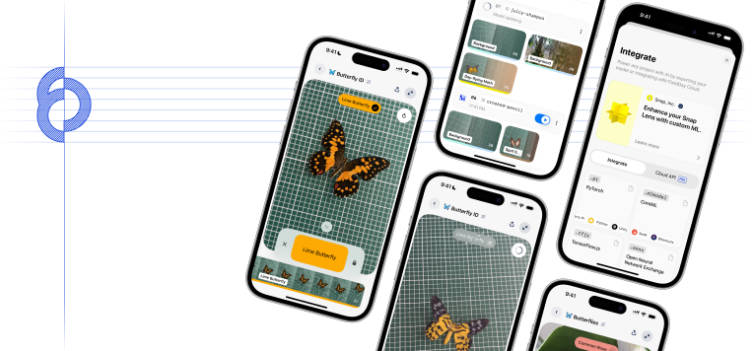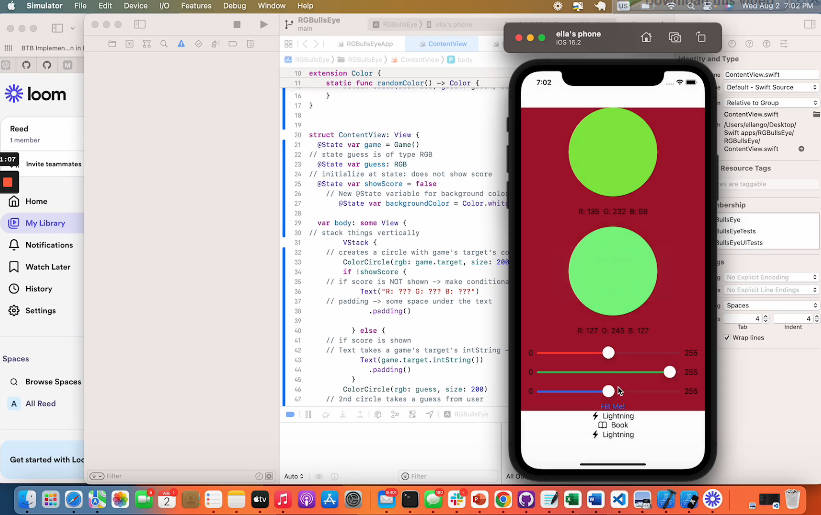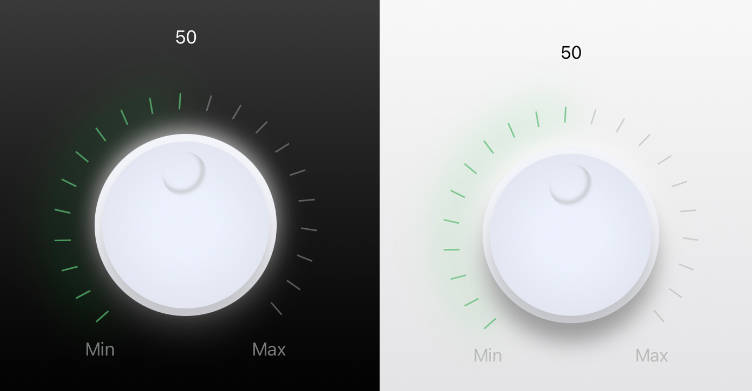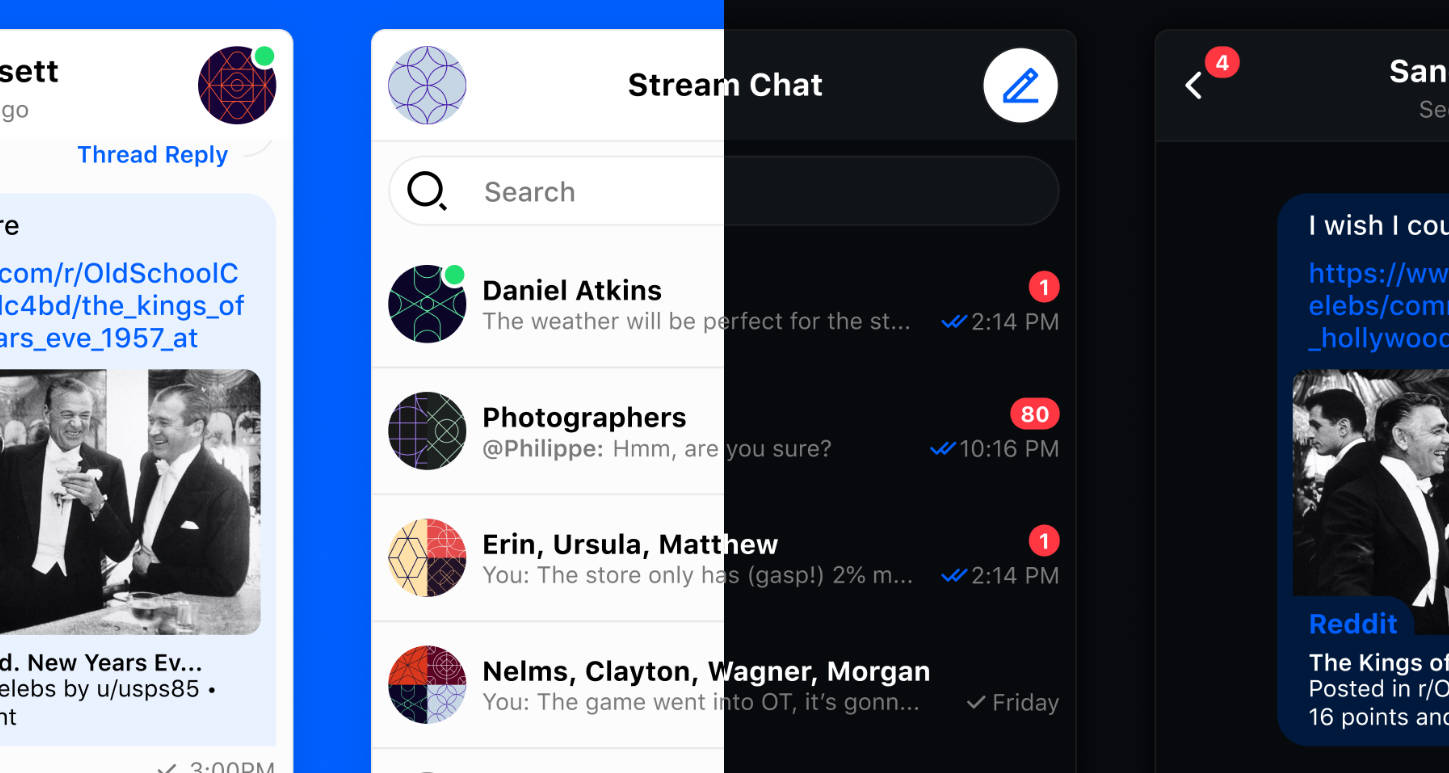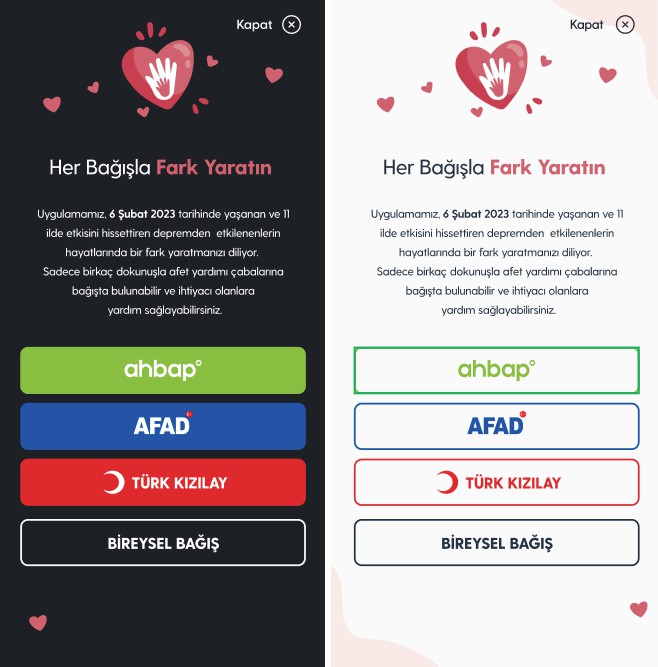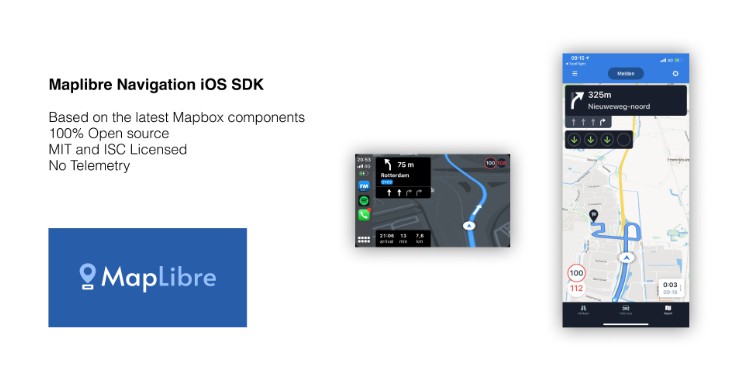FieldDay iOS SDK

Installation
You can add the FieldDay iOS SDK using Swift Package Manager.
- From the File menu, select Add Packages…
- Enter the repo’s URL
http://github.com/fieldday-ai/fieldday-ios-sdk.git
Prepare Xcode Project
- Add the FieldDay Package
- Provide Camera Usage Description
- Project > Build Settings
- Scroll to Info.plist Values
- Find “Privacy – Camera Usage Description”
- Provide a suitable description of why you wish to access the Camera
- [Optional] Lock the supported screen orientations
- Target > General > Deployment Info
- iPhone Orientation
- Check only Portrait
Setup FieldDay Project
There are two methods to use your FieldDay project with the iOS SDK. To get started, open your project in the FieldDay app. Make sure you have trained at least one model in the project.
Method 1: Publish your project
FieldDay allows you to publish your project so it can be fetched over the internet. Using this method, you can ensure your project is always kept up-to-date with any changes you make. The package caches project information, so make sure to set the appropriate cache policy as per your requirements (see Caching).
- Tap the share button at the top right corner of the screen.
- Select the
Swifttile. - Scroll down to the section where it says “Share Code”.
- Copy the alphanumeric share code that appears by tapping on the box.
Usage
import SwiftUI
import FieldDay
struct ContentView: View {
var body: some View {
FDViewfinderView(
/// Enter the share code that we copied from FieldDay
shareCode: "________________________________"
)
}
}
Method 2: Use a CoreML .mlmodel file
Alternatively, you can also package a model file with your app. This has the advantage of always working offline. But you will need to update it manually to include changes from your FieldDay project.
- Tap the share button at the top right corner of the screen.
- Select the
CoreMLoption. - Tap “Export
.mlmodel“. This will give you two files –Categories.swiftandProject Name.mlmodel. - Add the two files to the Xcode project.
Usage
import SwiftUI
import FieldDay
struct ContentView: View {
var body: some View {
FDViewfinderView(
modelURL: Project_Name.urlOfModelInThisBundle,
// A class like "Project_Name" is automatically generated by Xcode for your model.
// Open the `.mlmodel` file in Xcode to find the class name.
categories: categories
// This array is defined in the Categories.swift file.
// You can edit the category names or colours.
)
}
}
Advanced Usage
Handle prediction events
At the moment, the FieldDay SDK supports handling the following events:
- When the model makes a prediction
- When a prediction pill is tapped
A prediction pill is the element at the bottom of the screen, showing the category name for the prediction
These events can be handled via the onPrediction and onPredictionTap modifiers on the ViewfinderView. They can be used as follows.
FDViewfinderView(...)
.onPredictionTap { category in
print(category.name)
}
.onPrediction { prediction, category in
print(category.name, prediction.confidence)
}
FDCategory
struct FDCategory {
var id: String
var name: String
var color: Color
var isBackground: Bool
}
id– The unique identifier of the categoryname– The category’s name (defined in the FieldDay App)color– The category’s color (defined in the FieldDay App)isBackground– Indicates whether the category is the default “Background” category
FDModelPrediction
struct FDModelPrediction {
var identifier: String
var confidence: Float
var results: [VNClassificationObservation]
}
identifier– The identifier returned associated with the CoreML predictionconfidence– The confidence of the prediction, normalized from0...1results– Contains confidence values for all categories in the model
Caching
When using project keys, FieldDay has an option to cache network data to offer limited offline functionality. By passing in a FDCachePolicy in the FDViewfinderView intializer, you can customize how the cache is used. If no policy is passed in, the default is .cacheThenNetwork.
FDViewfinderView(
...,
cachePolicy: .ignoreCache
)
FDCachePolicy
enum FDCachePolicy {
case cacheThenNetwork
case ignoreCache
case ignoreCacheCompletely
}
cacheThenNetwork– Fetches from the cache, then the network, and only uses the network result if it differs from the cache. This is the default policy.ignoreCache– Fetches from the network only, but still writes the result to the cache.ignoreCacheCompletely– Fetches from the network only, and does not write the result to the cache.
Manual Cache Clearing
If needed, the clearFDCache() extension on UserDefaults lets you manually clear the FieldDay cache.
UserDefaults.standard.clearFDCache()
Debugging
To view debugging logs that expose error messages for various operations – just add the .debug() modifier to your FDViewfinderView. FieldDay logs will be prefixed with “?⚠️”.
FDViewfinderView(...)
.debug()