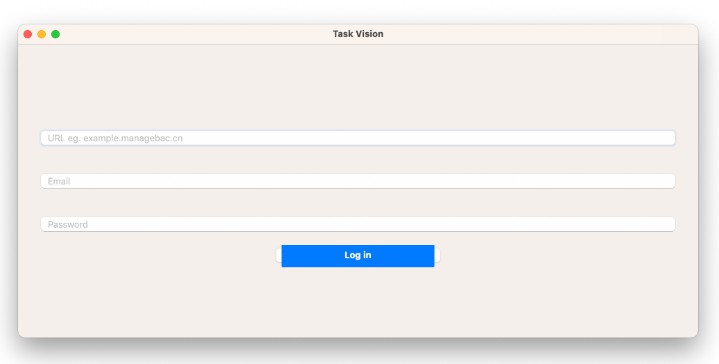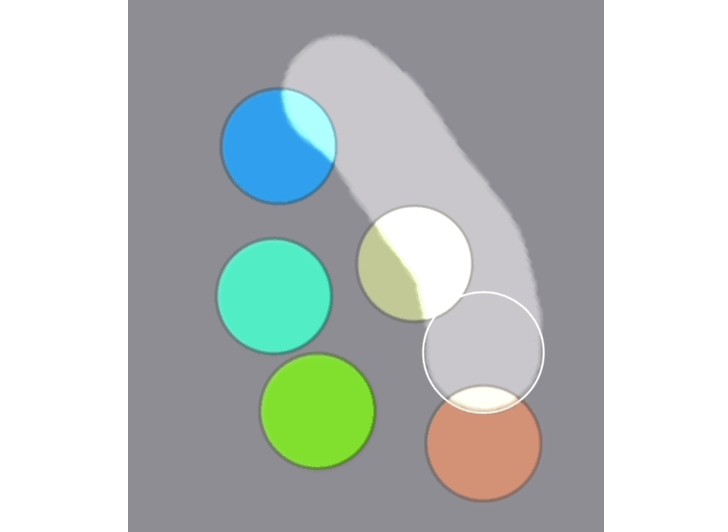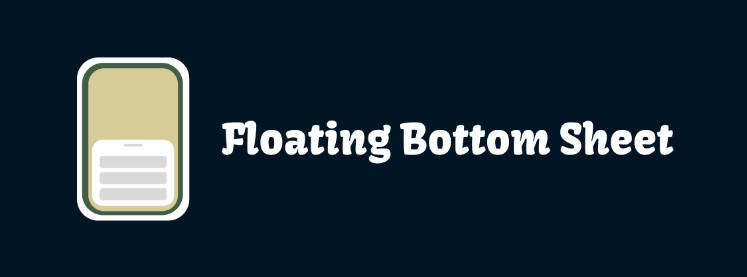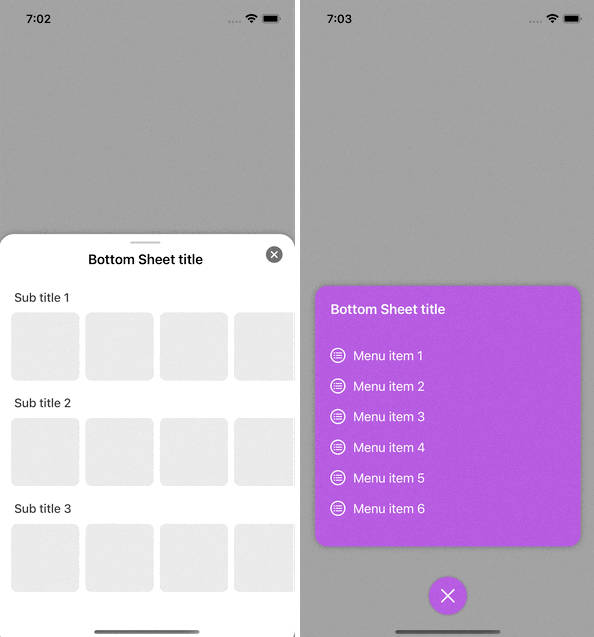An easy-to-use bottom sheet controller for iOS.
An easy-to-use bottom sheet controller for iOS.
This framework offers a bottom sheet view controller that can be initialized to host any view or view controller.
Licensing
Y—BottomSheet is licensed under the Apache 2.0 license.
Documentation
Documentation is automatically generated from source code comments and rendered as a static website hosted via GitHub Pages at: https://yml-org.github.io/ybottomsheet-ios/
Usage
Initializers
The Bottom sheet controller can be initialized with either a title and a view or else with a view controller.
init(
title: String,
childView: UIView,
appearance: BottomSheetController.Appearance = .default
)
init(
childController: UIViewController,
appearance: BottomSheetController.Appearance = .default
)
When initializing with a view controller, the title is drawn from UIViewController.title. When the view controller is a UINavigationController, the header appearance options are ignored and the navigation controller’s navigation bar is displayed as the sheet’s header. In this situation, if you wish to have a close button, then that should be set using the view controller’s navigationItem.rightBarButtonItem or .leftBarButtonItem.
Both initializers include an appearance parameter that allows you to fully customize the sheet’s appearance. You can also update the sheet’s appearance at any time.
Simple use case 1: Passing a title and a view
import YBottomSheet
final class ViewController: UIViewController {
override func viewDidLoad() {
super.viewDidLoad()
showBottomSheet()
}
func showBottomSheet() {
let yourView = UIView()
let sheet = BottomSheetController(
title: "Title",
childView: yourView
)
present(sheet, animated: true)
}
}
Simple use case 2: Passing a view controller.
import YBottomSheet
final class ViewController: UIViewController {
override func viewDidLoad() {
super.viewDidLoad()
showBottomSheet()
}
func showBottomSheet() {
let yourViewController = UIViewController()
let sheet = BottomSheetController(
childController: yourViewController
)
present(sheet, animated: true)
}
}
Customization
BottomSheetController has an appearance property of type Appearance.
Appearance lets you customize the bottom sheet appearance. We can customize the appearance of the indicator view, the header view, dimmer color, animation etc.
/// Determines the appearance of the bottom sheet.
public struct Appearance {
/// Appearance of the drag indicator.
public var indicatorAppearance: DragIndicatorView.Appearance?
/// Appearance of the sheet header view.
public var headerAppearance: SheetHeaderView.Appearance?
/// Bottom sheet layout properties such as corner radius. Default is `.default`.
public let layout: Layout
/// Bottom sheet's shadow. Default is `nil` (no shadow).
public let elevation: Elevation?
/// Dimmer view color. Default is 'UIColor.black.withAlphaComponent(0.5)'.
public let dimmerColor: UIColor?
/// Animation duration on bottom sheet. Default is `0.3`.
public let animationDuration: TimeInterval
/// Animation type during presenting. Default is `curveEaseIn`.
public let presentAnimationCurve: UIView.AnimationOptions
/// Animation type during dismissing. Default is `curveEaseOut`.
public let dismissAnimationCurve: UIView.AnimationOptions
/// (Optional) Minimum content view height. Default is `nil`.
///
/// Only applicable for resizable sheets. `nil` means to use the content view's intrinsic height as the minimum.
public var minimumContentHeight: CGFloat?
}
Update or customize appearance
// Declare a resizable sheet.
let sheet = BottomSheetController(
childController: yourViewController,
appearance: .defaultResizable
)
// Change corner radius, remove dimmer,
// and use a shadow instead.
sheet.appearance.layout.cornerRadius = 24
sheet.appearance.dimmerColor = nil
sheet.appearance.elevation = Elevation(
xOffset: 0,
yOffset: 4,
blur: 16,
spread: 0,
color: .black,
opacity: 0.4
)
// Present the sheet.
present(sheet, animated: true)
Installation
You can add Y—BottomSheet to an Xcode project by adding it as a package dependency.
- From the File menu, select Add Packages…
- Enter “https://github.com/yml-org/ybottomsheet-ios” into the package repository URL text field
- Click Add Package
Contributing to Y—BottomSheet
Requirements
SwiftLint (linter)
brew install swiftlint
Jazzy (documentation)
sudo gem install jazzy
Setup
Clone the repo and open Package.swift in Xcode.
Versioning strategy
We utilize semantic versioning.
{major}.{minor}.{patch}
e.g.
1.0.5
Branching strategy
We utilize a simplified branching strategy for our frameworks.
- main (and development) branch is
main - both feature (and bugfix) branches branch off of
main - feature (and bugfix) branches are merged back into
mainas they are completed and approved. maingets tagged with an updated version # for each release
Branch naming conventions:
feature/{ticket-number}-{short-description}
bugfix/{ticket-number}-{short-description}
e.g.
feature/CM-44-button
bugfix/CM-236-textview-color
Pull Requests
Prior to submitting a pull request you should:
- Compile and ensure there are no warnings and no errors.
- Run all unit tests and confirm that everything passes.
- Check unit test coverage and confirm that all new / modified code is fully covered.
- Run
swiftlintfrom the command line and confirm that there are no violations. - Run
jazzyfrom the command line and confirm that you have 100% documentation coverage. - Consider using
git rebase -i HEAD~{commit-count}to squash your last {commit-count} commits together into functional chunks. - If HEAD of the parent branch (typically
main) has been updated since you created your branch, usegit rebase mainto rebase your branch.- Never merge the parent branch into your branch.
- Always rebase your branch off of the parent branch.
When submitting a pull request:
- Use the provided pull request template and populate the Introduction, Purpose, and Scope fields at a minimum.
- If you’re submitting before and after screenshots, movies, or GIF’s, enter them in a two-column table so that they can be viewed side-by-side.
When merging a pull request:
- Make sure the branch is rebased (not merged) off of the latest HEAD from the parent branch. This keeps our git history easy to read and understand.
- Make sure the branch is deleted upon merge (should be automatic).
Releasing new versions
- Tag the corresponding commit with the new version (e.g.
1.0.5) - Push the local tag to remote
Generating Documentation (via Jazzy)
You can generate your own local set of documentation directly from the source code using the following command from Terminal:
jazzy
This generates a set of documentation under /docs. The default configuration is set in the default config file .jazzy.yaml file.
To view additional documentation options type:
jazzy --help
A GitHub Action automatically runs each time a commit is pushed to main that runs Jazzy to generate the documentation for our GitHub page at: https://yml-org.github.io/ybottomsheet-ios/