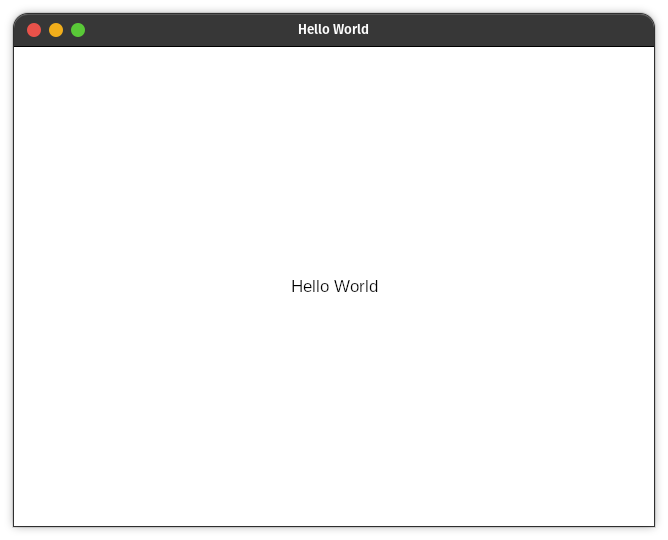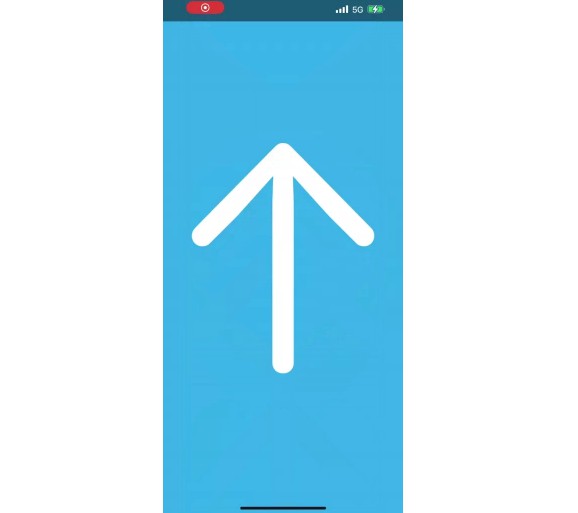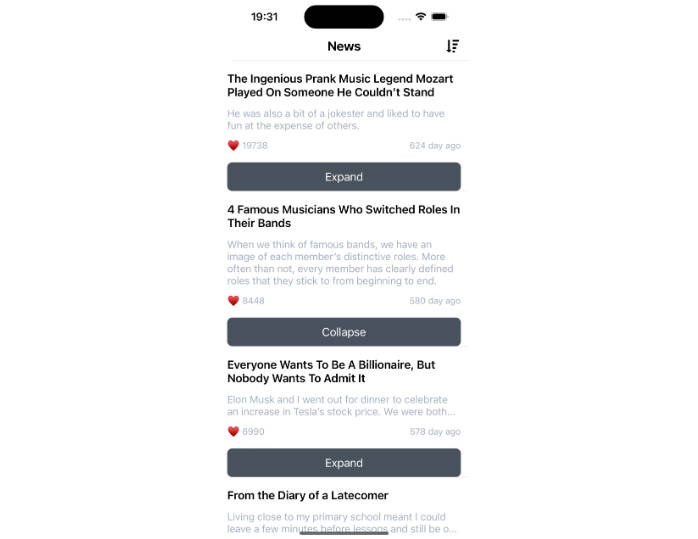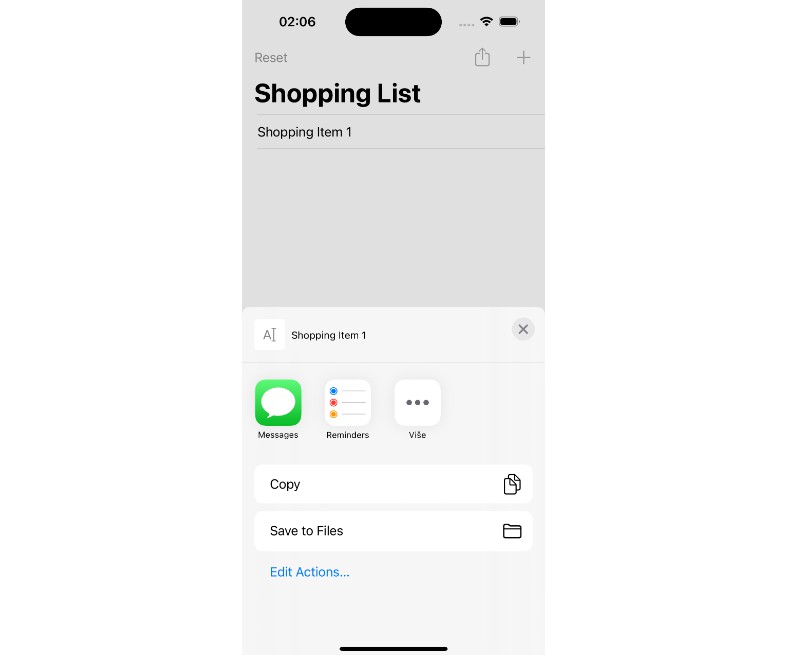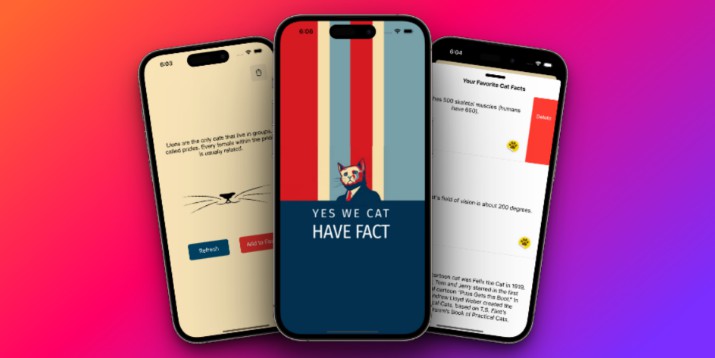AppKid
AppKid is an implementation of Application Development Framework heavily inspired by Apple’s AppKit and UIKit. It was started as a way to have convenient SDK to build UI applications for X11 enabled GNU/Linux environment. It is written completely in swift, using Vulkan as rendering backend and relies on X11 for window management and user input events.
import AppKid
import Foundation
class RootViewController: ViewController {
override func viewDidLoad() {
super.viewDidLoad()
let label = Label(frame: CGRect(x: 0.0, y: 0.0, width: 640.0, height: 44.0))
label.text = "Hello World"
view.addSubview(label)
label.center = CGPoint(x: 320.0, y: 240.0)
}
}
@main
final class AppDelegate: NSObject, ApplicationDelegate {
func application(_: Application, didFinishLaunchingWithOptions _: [Application.LaunchOptionsKey: Any]? = nil) -> Bool {
let window = Window(contentRect: CGRect(x: 0.0, y: 0.0, width: 640.0, height: 480.0))
window.title = "Hello World"
window.rootViewController = RootViewController()
return true
}
}
AppKidDemo
AppKidDemo is a simple application written in swift that provides a sample environment for AppKid development
appkiddemo_2.mp4
appkiddemo.mp4
Getting Started
Dependencies and environment setup
Debian-based Linux (Debian/*Ubuntu/ElementaryOS/PopOS/etc)
- Install swift
-
Via swift.org
-
Update your global
$PATHvariable:sudo nano /etc/profile.d/10swift_path.sh
paste this:
export PATH=/opt/swift/usr/bin:"${PATH}"`
where
/opt/swiftis a path to your swift toolchain -
Alternatively install swiftlang via swiftlang builds (does not require changing
$PATHvariable):wget -qO - https://archive.swiftlang.xyz/install.sh | sudo bash sudo apt install swiftlang
-
- Install Vulkan SDK via lunarg.com.
LunarG is using deprecated apt-key to verify signature so this repo provides more modern and safe configuration via SupportingFiles. Something like this:
wget -qO - https://packages.lunarg.com/lunarg-signing-key-pub.asc | gpg --dearmor | sudo tee -a /usr/share/keyrings/lunarg-archive-keyring.gpg sudo wget -q https://raw.githubusercontent.com/smumriak/AppKid/main/SupportingFiles/lunarg-vulkan-focal.list -O /etc/apt/sources.list.d/lunarg-vulkan-focal.list sudo apt update sudo apt install vulkan-sdk
- Install other project dependencies:
sudo apt install -y \ libx11-dev \ libxi-dev \ libwayland-dev \ libcairo2-dev \ libpango1.0-dev \ libglib2.0-dev \ libclang-12-dev
- Install provided package config file for libclang on your system (because llvm does not provide one):
sudo mkdir -p /usr/local/lib/pkgconfig sudo wget -q https://raw.githubusercontent.com/smumriak/AppKid/main/SupportingFiles/clang.pc -O /usr/local/lib/pkgconfig/clang.pc
macOS
- Install Xcode via AppStore or developer.apple.com
- Install XQuartz:
brew install xquartz
- Install Vulkan SDK via lunarg.com
- Add a launchctl agent that will update environment variables so Xcode could find all the pkg-config files needed to properly build projects:
mkdir -p ~/Library/LaunchAgents curl -s https://raw.githubusercontent.com/smumriak/AppKid/main/SupportingFiles/environment.plist -o ~/Library/LaunchAgents/environment.plist launchctl load -w ~/Library/LaunchAgents/environment.plist
- Update your global
$PKG_CONFIG_PATHvariable so command line tools would have proper pkg-config search path:sudo nano /etc/profile
paste this:
export PKG_CONFIG_PATH="/opt/X11/lib/pkgconfig:/usr/local/lib/pkgconfig:/usr/local/lib:$PKG_CONFIG_PATH"
NOTE: This file is not backed up by TimeMachine, so you probably want to extend this environment variable for command line tools in some other way
- Install other project dependencies:
brew install \ pkg-config \ cairo \ glib \ pango
Any Other Linux distros
Installation is pretty much the same as on any Debian-based Linux, just using your local package manager. Specific stuff is in swift and Vulkan SDK installation, but if you are running something that is not Debian-based – you can probably do the installation yourself (instructions for rpm-based distros will be added in future).
Windows
Well, not there. Sorry about that.
Development
I recommend generating the Xcode project via swift package generate-xcodeproj and opening it because indexing and build target generation is just faster this way, but you can also open Packge.swift in Xcode and it will be pretty much the same user experience.
The generate-xcodeproj from swift package manager is deprecated. It does not receive updates anymore and is throwing a fatal error when it meets a plugin definition in Package.swift file. Opening Package.swift itself does not work really well anymore either as it’s just not showing any of the local submodules in Xcode sources tree.
For everyone’s convenience there is a VSCode configuration provided. Just load the repo directory in VSCode (or VSCodium if you don’t like the telemetry thing). You can install following plugins tom improve development experience:
- Swift
- CodeLLDB
- Camel Case Navigation
- SwiftFormat
- Launch Configs
- change-case
- Shader languages support
Building and running
On macOS running from Xcode is not really supported, only building and linking to get copiler checks and all that kind of stuff.
On Linux machine : swift build to build, swift run to run or use provided VSCode setup.