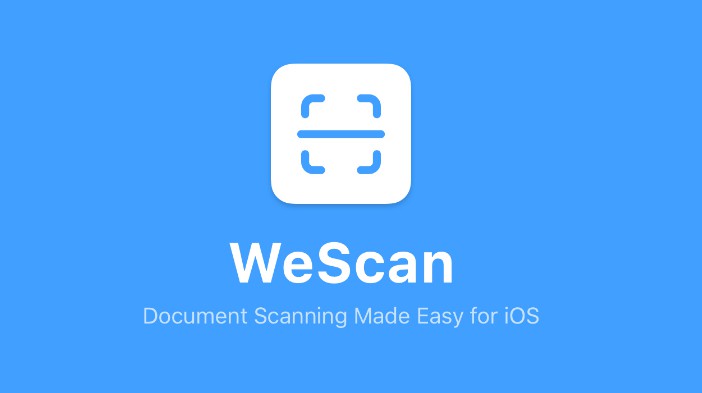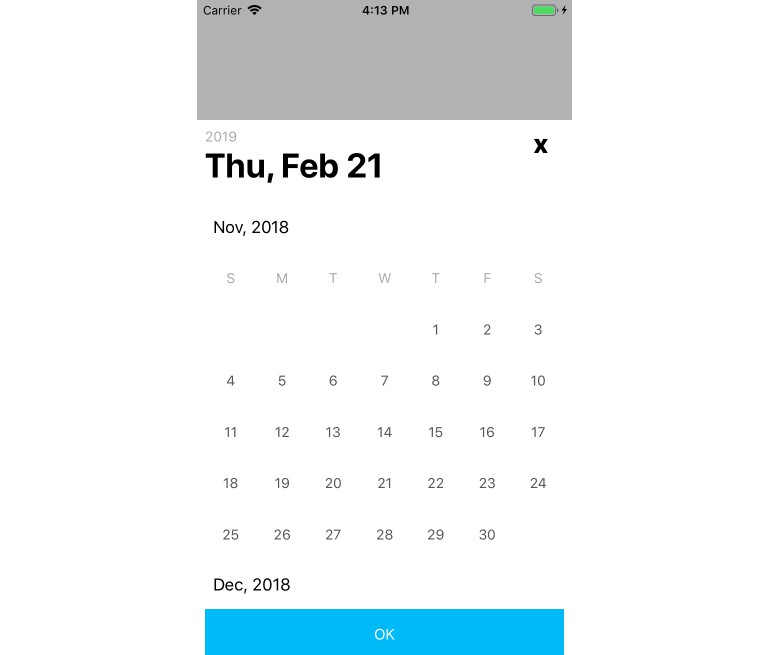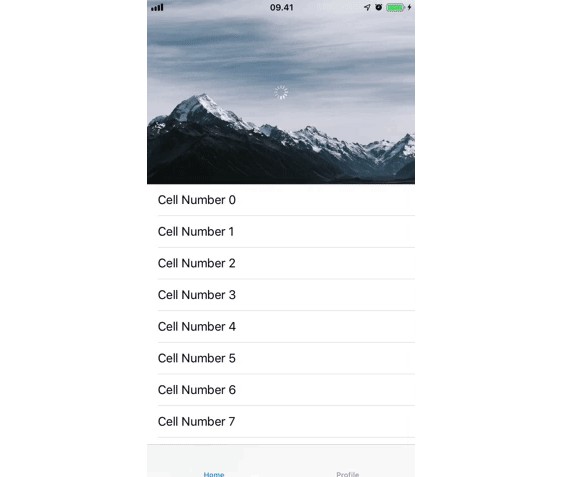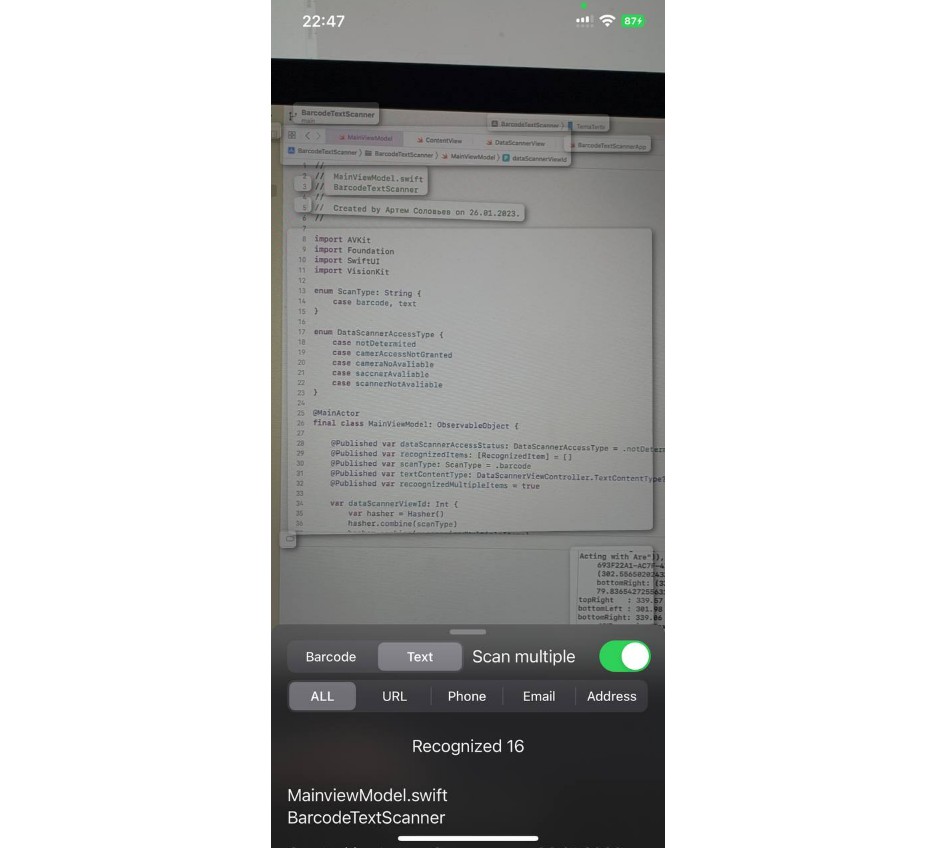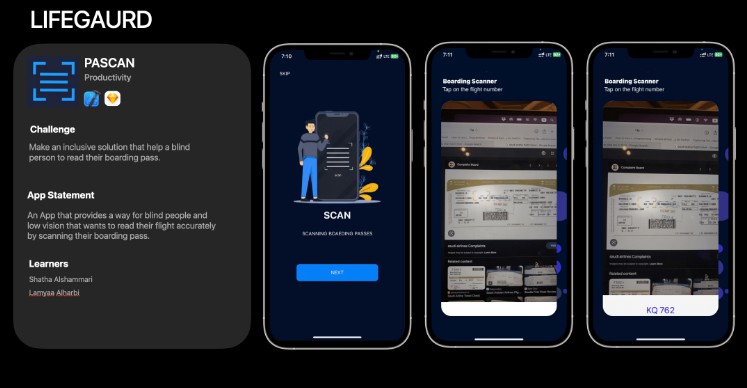WeScan
WeScan makes it easy to add scanning functionalities to your iOS app! It's modelled after UIImagePickerController, which makes it a breeze to use.
Features
- [x] Fast
- [x] Live scanning of documents
- [x] Edit detected rectangle
- [x] Auto scan and flash support
- [x] Lightweight dependency
- [ ] Batch scanning
Demo
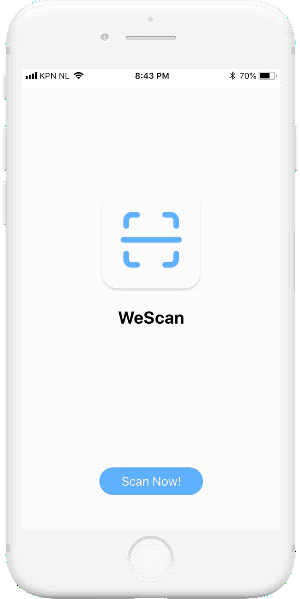
Requirements
- Swift 4.2
- iOS 10.0+
- Xcode 9.x
Installation
Cocoapods
CocoaPods is a dependency manager for Cocoa projects.
To integrate WeScan into your Xcode project using CocoaPods, specify it in your Podfile:
source 'https://github.com/CocoaPods/Specs.git'
platform :ios, '10.0'
use_frameworks!
target '<Your Target Name>' do
pod 'WeScan', '>= 0.9'
end
Then, run the following command:
$ pod install
Carthage
Carthage) is a decentralized dependency manager that builds your dependencies and provides you with binary frameworks.
To integrate WeScan into your Xcode project using Carthage, specify it in your Cartfile:
github "WeTransfer/WeScan" >= 0.9
Run carthage update to build the framework and drag the built WeScan.framework into your Xcode project.
Manually
Just download the project, and drag and drop the "WeScan" folder in your project.
Usage
Swift
- Ensure your view controller conforms to the
ImageScannerControllerDelegateprotocol:
class YourViewController: UIViewController, ImageScannerControllerDelegate {
// YourViewController code here
}
- Implement the delegate functions inside your view controller:
func imageScannerController(_ scanner: ImageScannerController, didFailWithError error: Error) {
// You are responsible for carefully handling the error
print(error)
}
func imageScannerController(_ scanner: ImageScannerController, didFinishScanningWithResults results: ImageScannerResults) {
// The user successfully scanned an image, which is available in the ImageScannerResults
// You are responsible for dismissing the ImageScannerController
scanner.dismiss(animated: true)
}
func imageScannerControllerDidCancel(_ scanner: ImageScannerController) {
// The user tapped 'Cancel' on the scanner
// You are responsible for dismissing the ImageScannerController
scanner.dismiss(animated: true)
}
- Finally, create and present a
ImageScannerControllerinstance somewhere within your view controller:
let scannerViewController = ImageScannerController()
scannerViewController.imageScannerDelegate = self
present(scannerViewController, animated: true)
Objective-C
- Create a dummy swift class in your project. When Xcode asks if you'd like to create a bridging header, press 'Create Bridging Header'
- In the new header, add the Objective-C class (
#import myClass.h) where you want to use WeScan - In your class, import the header (
import <yourProjectName.swift.h>) - Drag and drop the WeScan folder to add it to your project
- In your class, add
@Class ImageScannerController;
Example Implementation
ImageScannerController *scannerViewController = [ImageScannerController new];
[self presentViewController:scannerViewController animated:YES completion:nil];