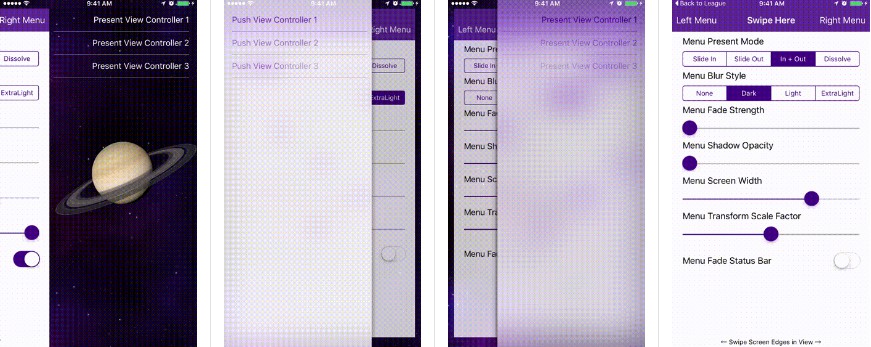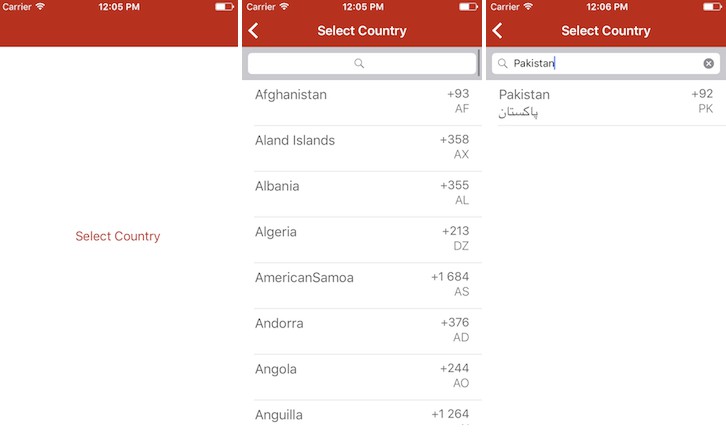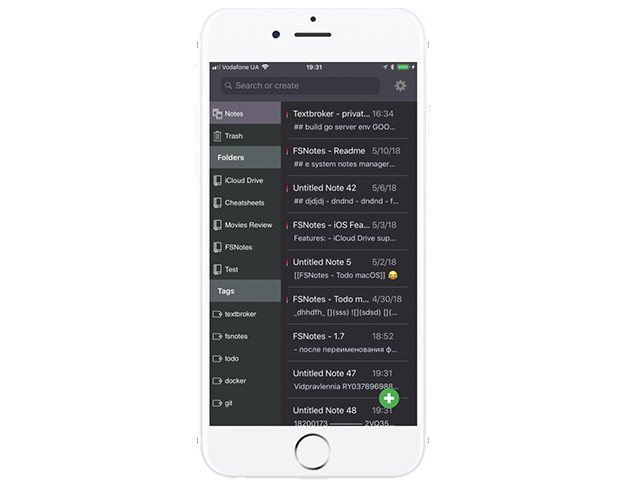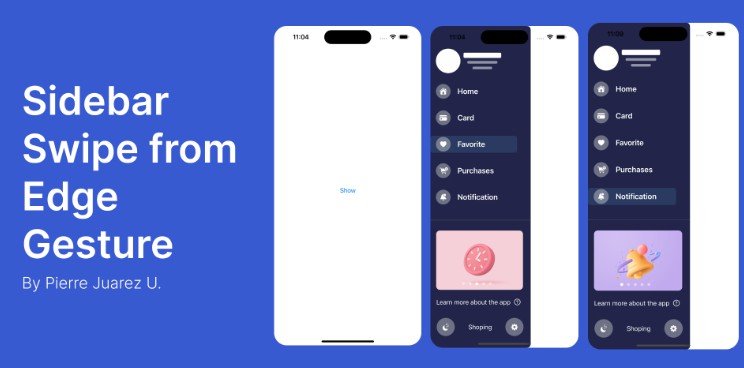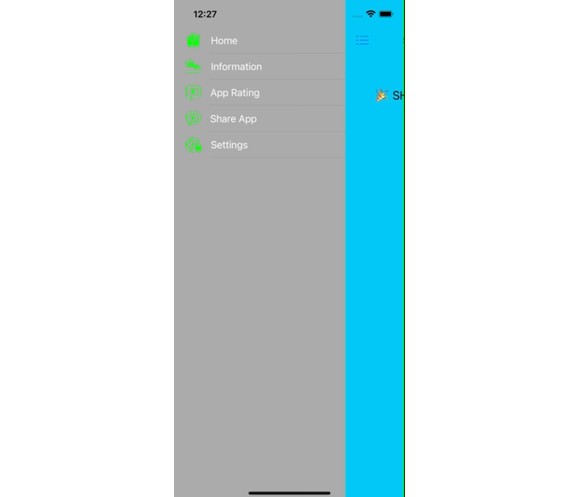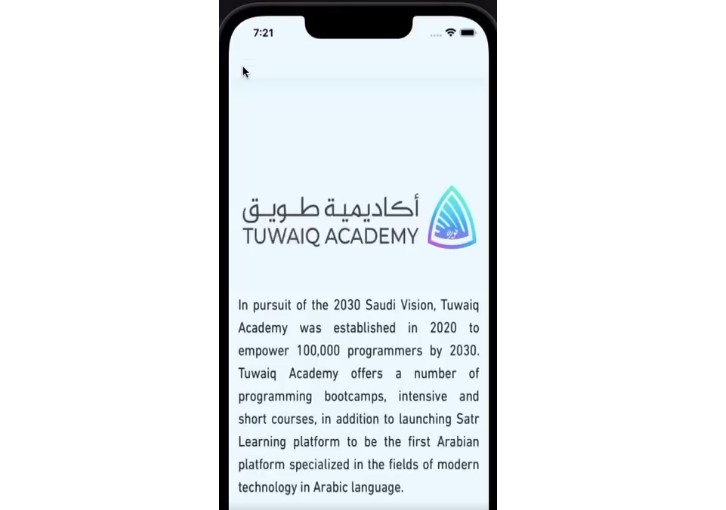SideMenu
Simple side/slide menu control for iOS, no code necessary! Lots of customization. Add it to your project in 5 minutes or less.
SideMenu is a simple and versatile side menu control written in Swift.
- [x] It can be implemented in storyboard without a single line of code.
- [x] Four standard animation styles to choose from (there's even a parallax effect if you want to get weird).
- [x] Highly customizable without needing to write tons of custom code.
- [x] Supports continuous swiping between side menus on boths sides in a single gesture.
- [x] Global menu configuration. Set-up once and be done for all screens.
- [x] Menus can be presented and dismissed the same as any other view controller since this control uses custom transitions.
- [x] Animations use your view controllers, not snapshots.
- [x] Properly handles screen rotation and in-call status bar height changes.
Check out the example project to see it in action!
Preview Samples
| Slide Out | Slide In | Dissolve | Slide In + Out |
|---|---|---|---|
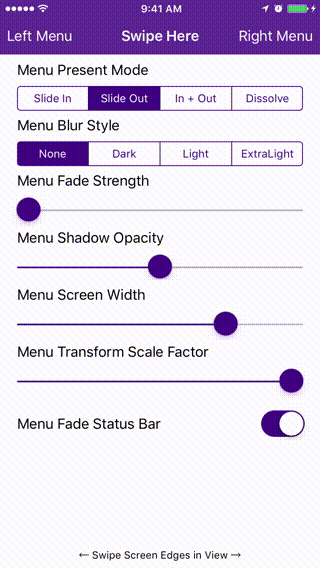 |
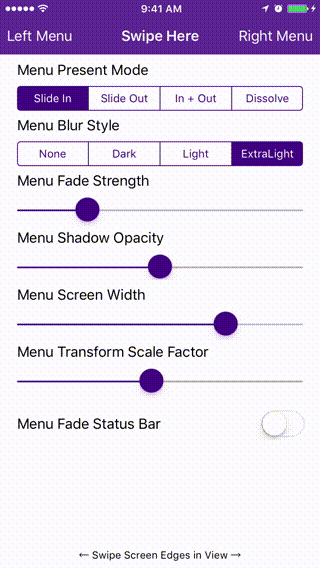 |
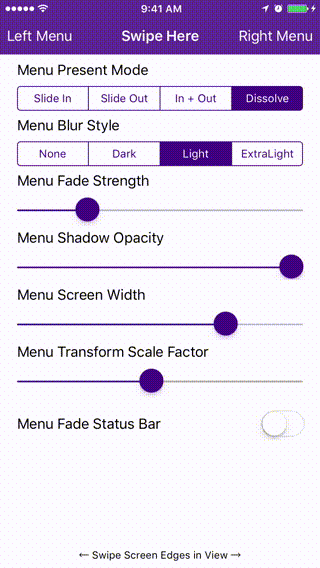 |
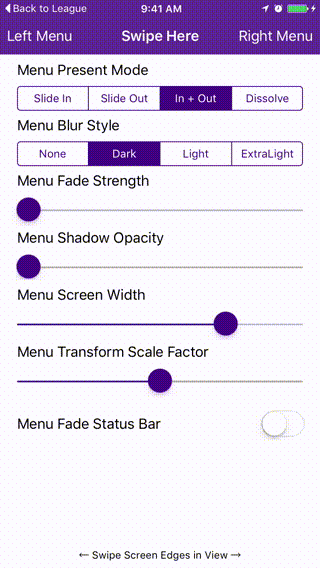 |
Requirements
- [x] Xcode 10.
- [x] Swift 4.2.
- [x] iOS 10 or higher.
Installation
CocoaPods
CocoaPods is a dependency manager for Cocoa projects. You can install it with the following command:
$ gem install cocoapods
To integrate SideMenu into your Xcode project using CocoaPods, specify it in your Podfile:
source 'https://github.com/CocoaPods/Specs.git'
platform :ios, '10.0'
use_frameworks!
pod 'SideMenu'
# For Swift 4 (no longer maintained), use:
# pod 'SideMenu', '~> 4.0.0'
# For Swift 3 (no longer maintained), use:
# pod 'SideMenu', '~> 2.3.4'
Then, run the following command:
$ pod install
Carthage
Carthage is a decentralized dependency manager that builds your dependencies and provides you with binary frameworks.
You can install Carthage with Homebrew using the following command:
$ brew update
$ brew install carthage
To integrate SideMenu into your Xcode project using Carthage, specify it in your Cartfile:
github "jonkykong/SideMenu" "master"
Usage
Code-less Storyboard Implementation
-
Create a Navigation Controller for a side menu. Set the
Custom Classof the Navigation Controller to beUISideMenuNavigationControllerin the Identity Inspector. Set theModuletoSideMenu(ignore this step if you've manually added SideMenu to your project). Create a Root View Controller for the Navigation Controller (shown as a UITableViewController below). Set up any Triggered Segues you want in that view controller.
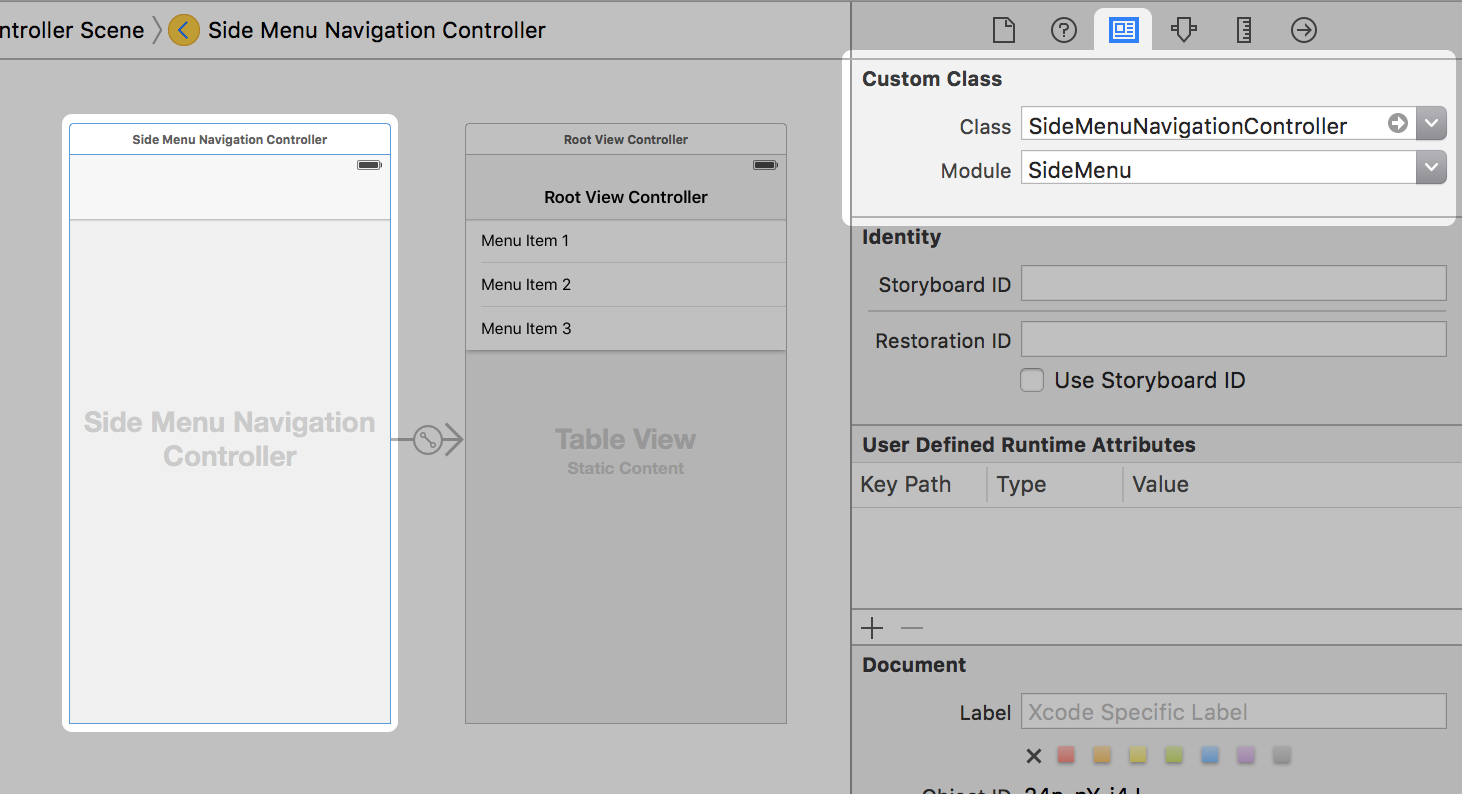
-
Set the
Left Sideproperty of theUISideMenuNavigationControllerto On if you want it to appear from the left side of the screen, or Off/Default if you want it to appear from the right side.
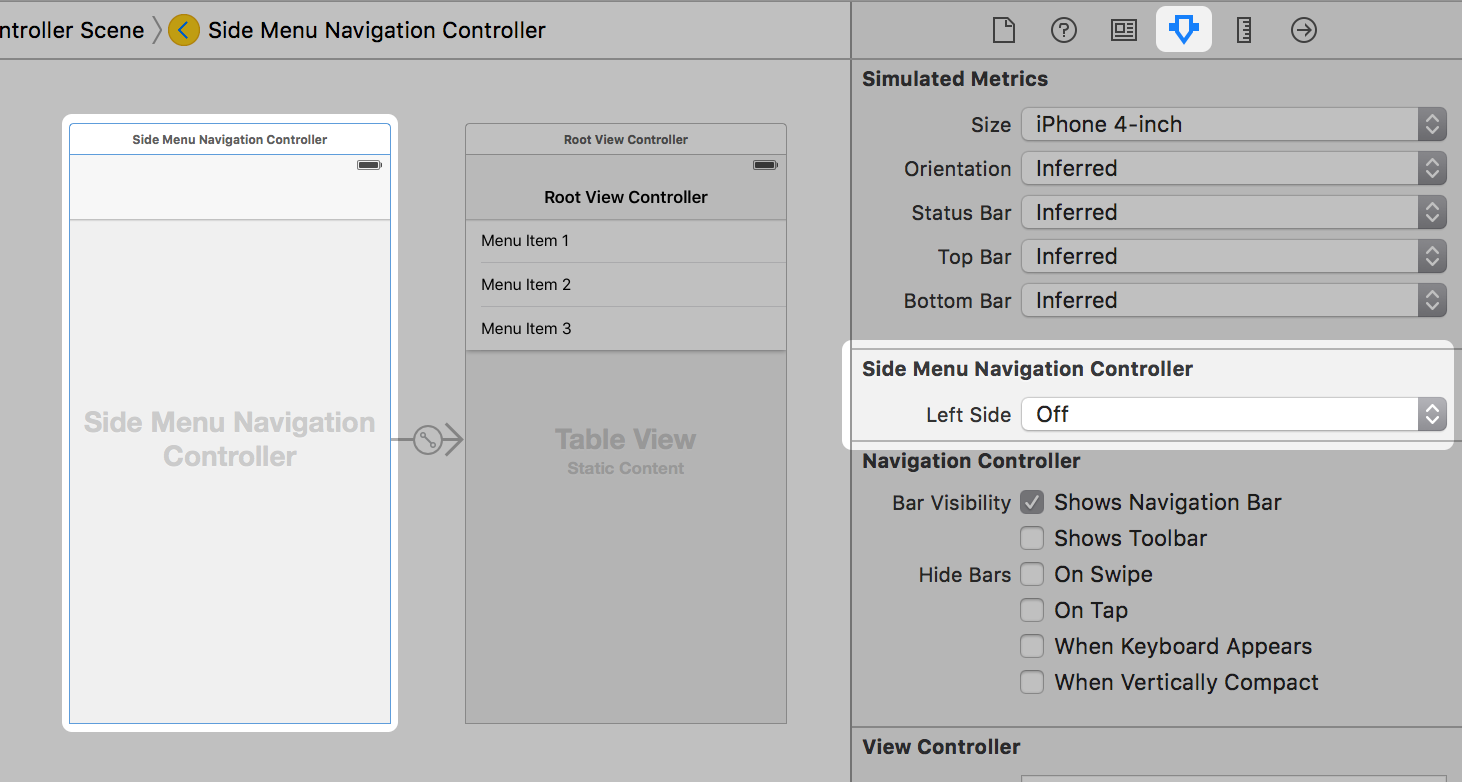
-
Add a UIButton or UIBarButton to a view controller that you want to display the menu from. Set that button's Triggered Segues action to modally present the Navigation Controller from step 1.
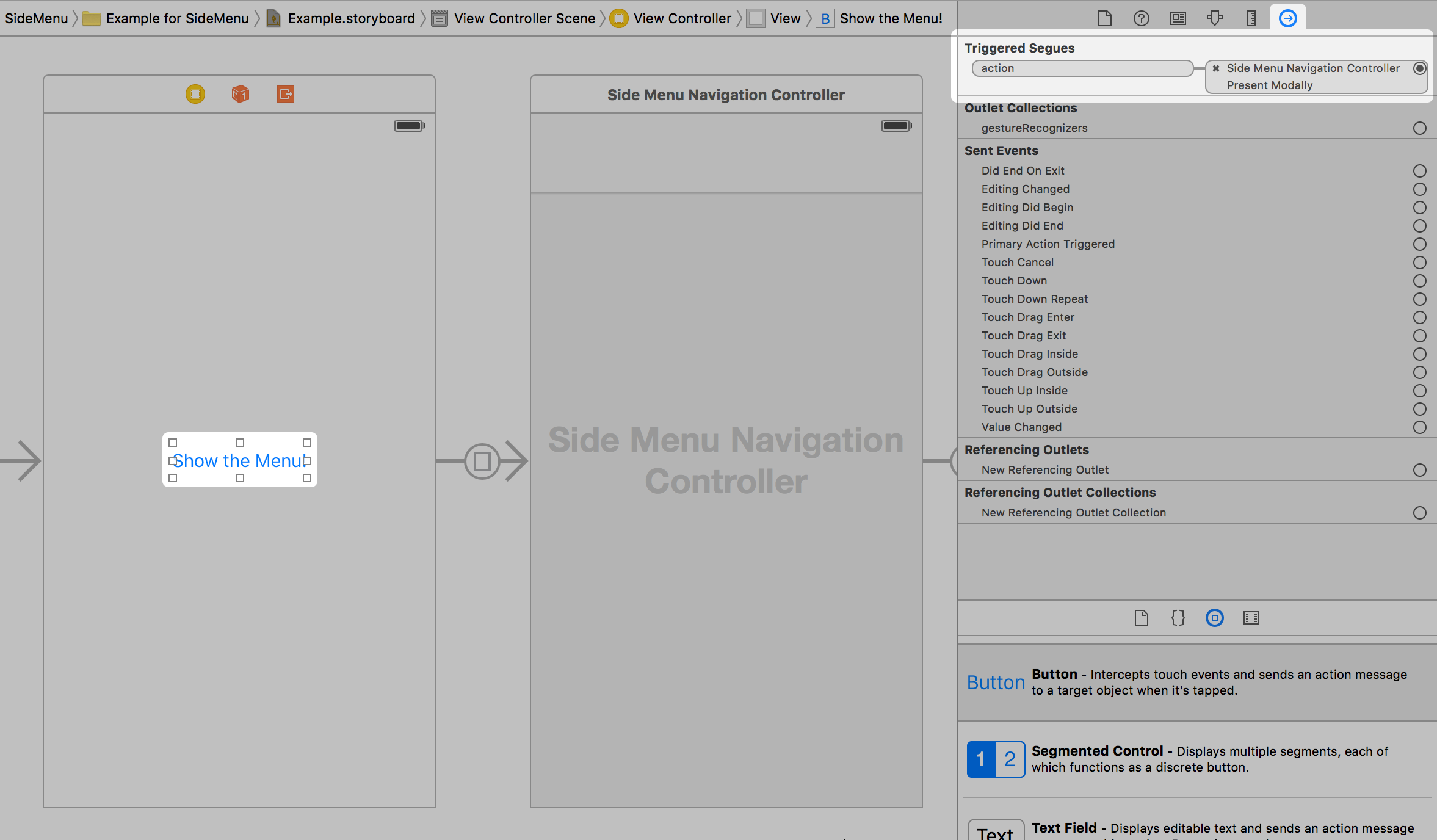
That's it. Note: you can only enable gestures in code.
Code Implementation
First:
import SideMenu
In your view controller's viewDidLoad event, do something like this (IMPORTANT: If you're seeing a black menu when you use gestures, read this section carefully!):
// Define the menus
let menuLeftNavigationController = UISideMenuNavigationController(rootViewController: YourViewController)
// UISideMenuNavigationController is a subclass of UINavigationController, so do any additional configuration
// of it here like setting its viewControllers. If you're using storyboards, you'll want to do something like:
// let menuLeftNavigationController = storyboard!.instantiateViewController(withIdentifier: "LeftMenuNavigationController") as! UISideMenuNavigationController
SideMenuManager.default.menuLeftNavigationController = menuLeftNavigationController
let menuRightNavigationController = UISideMenuNavigationController(rootViewController: YourViewController)
// UISideMenuNavigationController is a subclass of UINavigationController, so do any additional configuration
// of it here like setting its viewControllers. If you're using storyboards, you'll want to do something like:
// let menuRightNavigationController = storyboard!.instantiateViewController(withIdentifier: "RightMenuNavigationController") as! UISideMenuNavigationController
SideMenuManager.default.menuRightNavigationController = menuRightNavigationController
// (Optional) Enable gestures. The left and/or right menus must be set up above for these to work.
// Note that these continue to work on the Navigation Controller independent of the view controller it displays!
SideMenuManager.default.menuAddPanGestureToPresent(toView: self.navigationController!.navigationBar)
SideMenuManager.default.menuAddScreenEdgePanGesturesToPresent(toView: self.navigationController!.view)
// (Optional) Prevent status bar area from turning black when menu appears:
SideMenuManager.default.menuFadeStatusBar = false
Then from a button, do something like this:
present(SideMenuManager.default.menuLeftNavigationController!, animated: true, completion: nil)
To dismiss a menu programmatically, do something like this:
dismiss(animated: true, completion: nil)
That's it.
Customization
SideMenuManager
Just type SideMenuManager.default.menu... and code completion will show you everything you can customize (for Objective-C, use SideMenuManager.defaultManager.menu...). Defaults values are shown below for reference:
/**
The push style of the menu.
There are six modes in MenuPushStyle:
- defaultBehavior: The view controller is pushed onto the stack.
- popWhenPossible: If a view controller already in the stack is of the same class as the pushed view controller, the stack is instead popped back to the existing view controller. This behavior can help users from getting lost in a deep navigation stack.
- preserve: If a view controller already in the stack is of the same class as the pushed view controller, the existing view controller is pushed to the end of the stack. This behavior is similar to a UITabBarController.
- preserveAndHideBackButton: Same as .preserve and back buttons are automatically hidden.
- replace: Any existing view controllers are released from the stack and replaced with the pushed view controller. Back buttons are automatically hidden. This behavior is ideal if view controllers require a lot of memory or their state doesn't need to be preserved.
- subMenu: Unlike all other behaviors that push using the menu's presentingViewController, this behavior pushes view controllers within the menu. Use this behavior if you want to display a sub menu.
*/
open var menuPushStyle: MenuPushStyle = .defaultBehavior
/**
The presentation mode of the menu.
There are four modes in MenuPresentMode:
- menuSlideIn: Menu slides in over of the existing view.
- viewSlideOut: The existing view slides out to reveal the menu.
- viewSlideInOut: The existing view slides out while the menu slides in.
- menuDissolveIn: The menu dissolves in over the existing view controller.
*/
open var menuPresentMode: MenuPresentMode = .viewSlideOut
/// Prevents the same view controller (or a view controller of the same class) from being pushed more than once. Defaults to true.
open var menuAllowPushOfSameClassTwice = true
/**
Width of the menu when presented on screen, showing the existing view controller in the remaining space. Default is 75% of the screen width.
Note that each menu's width can be overridden using the `menuWidth` property on any `UISideMenuNavigationController` instance.
*/
open var menuWidth: CGFloat = max(round(min((appScreenRect.width), (appScreenRect.height)) * 0.75), 240)
/// Duration of the animation when the menu is presented without gestures. Default is 0.35 seconds.
open var menuAnimationPresentDuration: Double = 0.35
/// Duration of the animation when the menu is dismissed without gestures. Default is 0.35 seconds.
open var menuAnimationDismissDuration: Double = 0.35
/// Duration of the remaining animation when the menu is partially dismissed with gestures. Default is 0.35 seconds.
open var menuAnimationCompleteGestureDuration: Double = 0.35
/// Amount to fade the existing view controller when the menu is presented. Default is 0 for no fade. Set to 1 to fade completely.
open var menuAnimationFadeStrength: CGFloat = 0
/// The amount to scale the existing view controller or the menu view controller depending on the `menuPresentMode`. Default is 1 for no scaling. Less than 1 will shrink, greater than 1 will grow.
open var menuAnimationTransformScaleFactor: CGFloat = 1
/// The background color behind menu animations. Depending on the animation settings this may not be visible. If `menuFadeStatusBar` is true, this color is used to fade it. Default is black.
open var menuAnimationBackgroundColor: UIColor?
/// The shadow opacity around the menu view controller or existing view controller depending on the `menuPresentMode`. Default is 0.5 for 50% opacity.
open var menuShadowOpacity: Float = 0.5
/// The shadow color around the menu view controller or existing view controller depending on the `menuPresentMode`. Default is black.
open var menuShadowColor = UIColor.black
/// The radius of the shadow around the menu view controller or existing view controller depending on the `menuPresentMode`. Default is 5.
open var menuShadowRadius: CGFloat = 5
/// The left menu swipe to dismiss gesture.
open weak var menuLeftSwipeToDismissGesture: UIPanGestureRecognizer?
/// The right menu swipe to dismiss gesture.
open weak var menuRightSwipeToDismissGesture: UIPanGestureRecognizer?
/// Enable or disable gestures that would swipe to dismiss the menu. Default is true.
open var menuEnableSwipeGestures: Bool = true
/// Enable or disable interaction with the presenting view controller while the menu is displayed. Enabling may make it difficult to dismiss the menu or cause exceptions if the user tries to present and already presented menu. Default is false.
open var menuPresentingViewControllerUserInteractionEnabled: Bool = false
/// The strength of the parallax effect on the existing view controller. Does not apply to `menuPresentMode` when set to `ViewSlideOut`. Default is 0.
open var menuParallaxStrength: Int = 0
/// Draws the `menuAnimationBackgroundColor` behind the status bar. Default is true.
open var menuFadeStatusBar = true
/// The animation options when a menu is displayed. Ignored when displayed with a gesture.
open var menuAnimationOptions: UIViewAnimationOptions = .curveEaseInOut
/// Animation curve of the remaining animation when the menu is partially dismissed with gestures. Default is .easeIn.
open var menuAnimationCompletionCurve: UIViewAnimationCurve = .easeIn
/// The animation spring damping when a menu is displayed. Ignored when displayed with a gesture.
open var menuAnimationUsingSpringWithDamping: CGFloat = 1
/// The animation initial spring velocity when a menu is displayed. Ignored when displayed with a gesture.
open var menuAnimationInitialSpringVelocity: CGFloat = 1
/**
Automatically dismisses the menu when another view is pushed from it.
Note: to prevent the menu from dismissing when presenting, set modalPresentationStyle = .overFullScreen
of the view controller being presented in storyboard or during its initalization.
*/
open var menuDismissOnPush = true
/// Forces menus to always animate when appearing or disappearing, regardless of a pushed view controller's animation.
open var menuAlwaysAnimate = false
/**
The blur effect style of the menu if the menu's root view controller is a UITableViewController or UICollectionViewController.
- Note: If you want cells in a UITableViewController menu to show vibrancy, make them a subclass of UITableViewVibrantCell and set the `blurEffectStyle` of each cell to SideMenuManager.default.menuBlurEffectStyle.
*/
open var menuBlurEffectStyle: UIBlurEffectStyle?
/// The left menu.
open var menuLeftNavigationController: UISideMenuNavigationController?
/// The right menu.
open var menuRightNavigationController: UISideMenuNavigationController?
/**
Adds screen edge gestures to a view to present a menu.
- Parameter toView: The view to add gestures to.
- Parameter forMenu: The menu (left or right) you want to add a gesture for. If unspecified, gestures will be added for both sides.
- Returns: The array of screen edge gestures added to `toView`.
*/
@discardableResult open func menuAddScreenEdgePanGesturesToPresent(toView: UIView, forMenu:UIRectEdge? = nil) -> [UIScreenEdgePanGestureRecognizer]
/**
Adds a pan edge gesture to a view to present menus.
- Parameter toView: The view to add a pan gesture to.
- Returns: The pan gesture added to `toView`.
*/
@discardableResult open func menuAddPanGestureToPresent(toView: UIView) -> UIPanGestureRecognizer
UISideMenuNavigationController
UISideMenuNavigationController supports the following customizations and properties:
/// SideMenuManager instance associated with this menu. Default is `SideMenuManager.default`. This property cannot be changed after the menu has loaded.
open weak var sideMenuManager: SideMenuManager! = SideMenuManager.default
/// Width of the menu when presented on screen, showing the existing view controller in the remaining space. Default is zero. When zero, `sideMenuManager.menuWidth` is used. This property cannot be changed while the isHidden property is false.
@IBInspectable open var menuWidth: CGFloat = 0
/// Whether the menu appears on the right or left side of the screen. Right is the default. This property cannot be changed after the menu has loaded.
@IBInspectable open var leftSide: Bool = false
/// Indicates if the menu is anywhere in the view hierarchy, even if covered by another view controller.
open var isHidden: Bool
UISideMenuNavigationControllerDelegate
To receive notifications when a menu is displayed from a view controller, have it adhere to the UISideMenuNavigationControllerDelegate protocol:
extension MyViewController: UISideMenuNavigationControllerDelegate {
func sideMenuWillAppear(menu: UISideMenuNavigationController, animated: Bool) {
print("SideMenu Appearing! (animated: \(animated))")
}
func sideMenuDidAppear(menu: UISideMenuNavigationController, animated: Bool) {
print("SideMenu Appeared! (animated: \(animated))")
}
func sideMenuWillDisappear(menu: UISideMenuNavigationController, animated: Bool) {
print("SideMenu Disappearing! (animated: \(animated))")
}
func sideMenuDidDisappear(menu: UISideMenuNavigationController, animated: Bool) {
print("SideMenu Disappeared! (animated: \(animated))")
}
}
Note: setting the sideMenuDelegate property on UISideMenuNavigationController is optional. If your view controller adheres to the protocol then the methods will be called automatically.
Advanced
For simplicity, SideMenuManager.default serves as the primary instance as most projects will only need one menu across all screens. If you need to show a different SideMenu, such as from a modal view controller presented from a previous SideMenu, do the following:
- Declare a variable containing your custom
SideMenuManagerinstance. You may want it to define it globally and configure it in your app delegate if menus will be used on multiple screens.
let customSideMenuManager = SideMenuManager()
- Setup and display menus with your custom instance the same as you would with the
SideMenuManager.defaultinstance. - If using Storyboards, subclass your instance of
UISideMenuNavigationControllerand set itssideMenuManagerproperty to your custom instance. This must be done beforeviewDidLoadis called:
class MySideMenuNavigationController: UISideMenuNavigationController {
let customSideMenuManager = SideMenuManager()
override func awakeFromNib() {
super.awakeFromNib()
sideMenuManager = customSideMenuManager
}
}
Alternatively, you can set sideMenuManager from the view controller that segues to your UISideMenuNavigationController:
override func prepare(for segue: UIStoryboardSegue, sender: Any?) {
if let sideMenuNavigationController = segue.destination as? UISideMenuNavigationController {
sideMenuNavigationController.sideMenuManager = customSideMenuManager
}
}
Important: displaying SideMenu instances directly over each other is not supported. Use menuPushStyle = .subMenu instead.