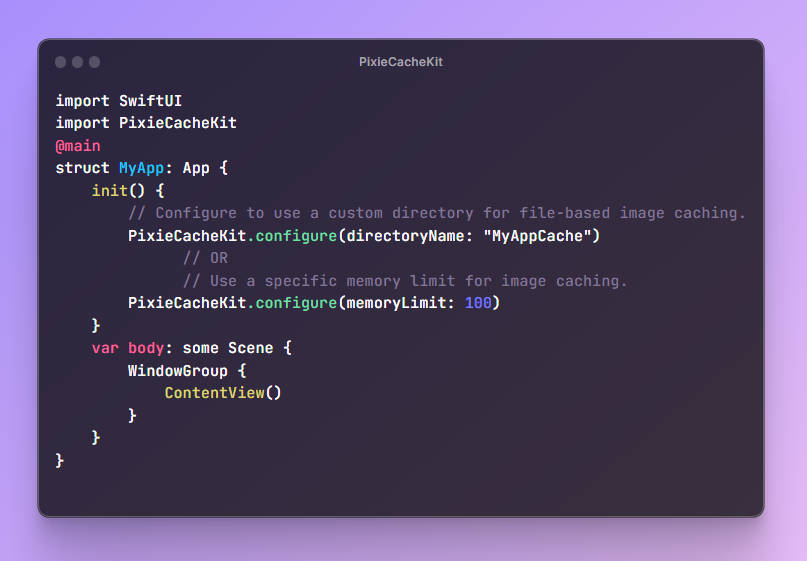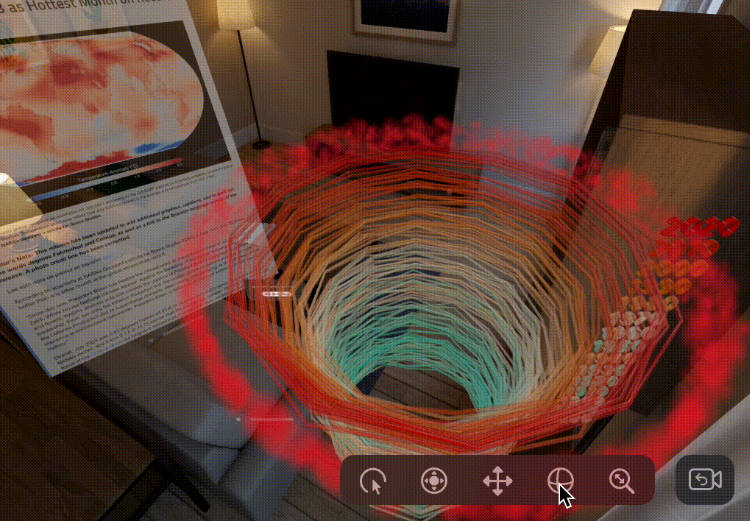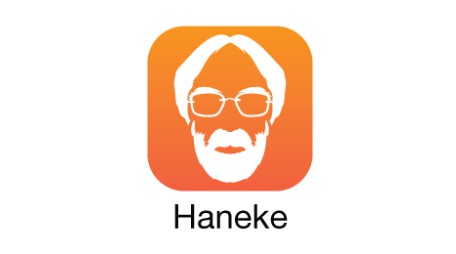PixieCacheKit
Simplify image caching with PixieCacheKit.
Features
- Flexible Caching Options: Choose between memory-based caching or file-based caching, adapting to your app requirements.
- Cache Management Functions: Utilize built-in functions to manage cached data, including checking cache size and clearing cache when needed.
- Efficient Performance: Enhance app performance by optimizing image loading times.
- Simple Integration: Integrate PixieCacheKit seamlessly into your app with straight-forward setup.
- Smart Image Fetching: Intelligently fetch images, reducing network requests and improving loading times.
Requirements
- Xcode 11 and above
- iOS 15 and above
Installation
To integrate PixieCacheKit into your project, you can use CocoaPods or Swift Package Manager.
CocoaPods
Add the following line to your Podfile:
pod 'PixieCacheKit'
Then run pod install to install the framework.
Swift Package Manager
In Xcode, go to File -> Swift Packages -> Add Package Dependency and enter the repository URL:
https://github.com/aum-chauhan-175/PixieCacheKit.git
Getting Started
- In SwiftUI App, first import the framework
import PixieCacheKit, then configure your caching options usingPixieCacheKit.configure().
Example:
import SwiftUI
import PixieCacheKit
@main
struct MyApp: App {
init() {
// Configure to use a custom directory for file-based image caching.
PixieCacheKit.configure(directoryName: "MyAppCache")
// OR
// Use a specific memory limit for image caching.
PixieCacheKit.configure(memoryLimit: 100)
}
var body: some Scene {
WindowGroup {
ContentView()
}
}
}
Using PixieImage View
The PixieImage view simplifies image fetching, display, and caching in your iOS app. It provides two initializers to facilitate different use cases. This view takes an image URL and a cache key, allowing you to efficiently handle image data while benefiting from caching options.
Initializer 1: Fetch Image
PixieImage("https://example.com/image.jpg", cacheKey: "uniqueKey")
Initializer 2: Fetch with Placeholder
PixieImage("https://example.com/image.jpg", cacheKey: "uniqueKey") {
Text("Loading...") // Placeholder view
}
NOTE : You can enhance your
PixieImageview by using SwiftUI view modifiers.
PixieCacheManager Functions
The PixieCacheManager offers functions to manage cached data and retrieve cache-related information. This manager is designed to simplify cache management tasks and provide insights into your app’s cached content.
Clear Cache Data
Use the clearCacheData function to remove all cached image data from the local cache directory.
PixieCacheManager.clearCacheData()
Get Cache Directory Size
Retrieve the size of the cache directory using the getCacheDirectorySize function.
let cacheSize = PixieCacheManager.getCacheDirectorySize()
License
PixieCacheKit is released under the MIT License.