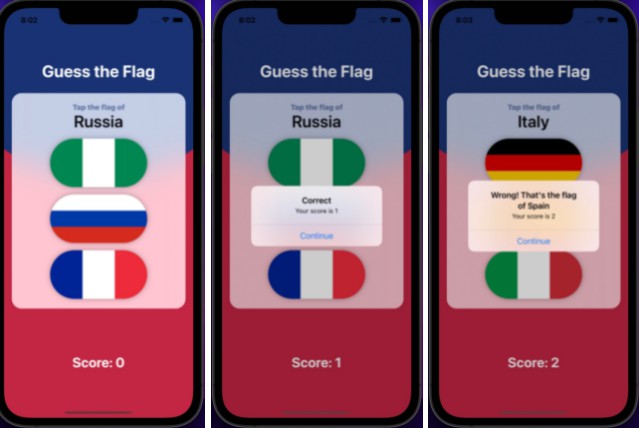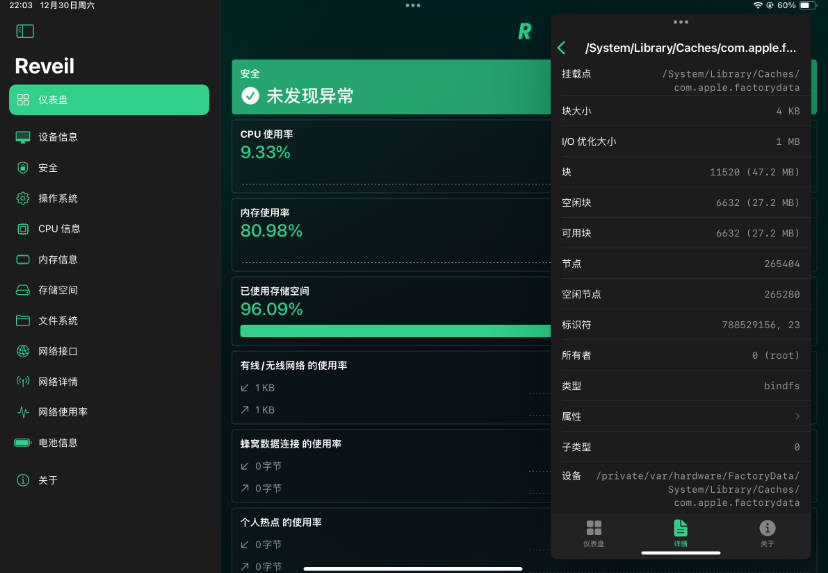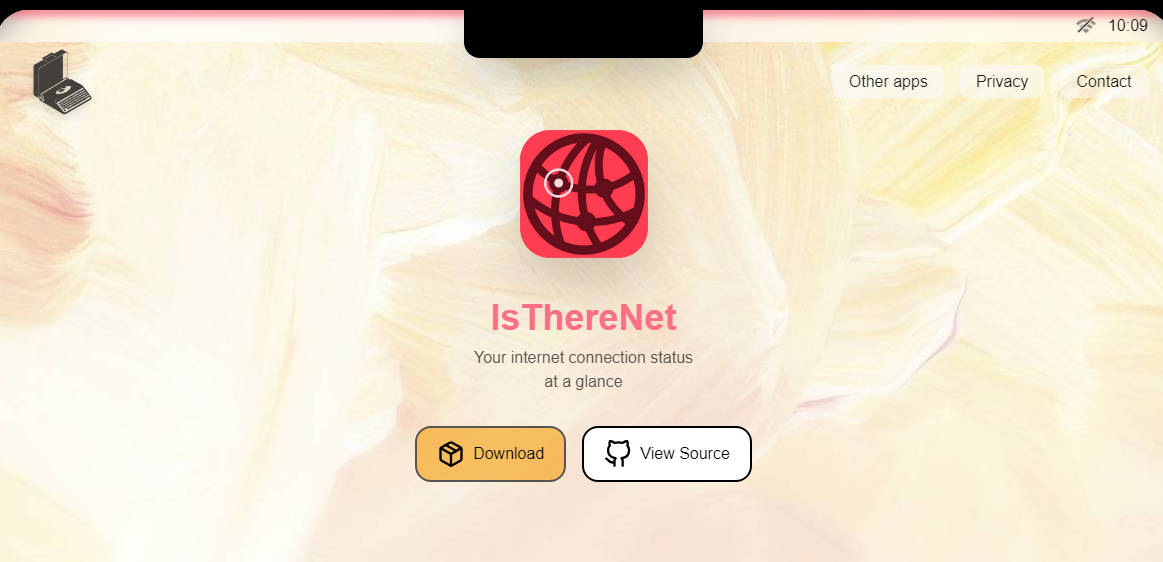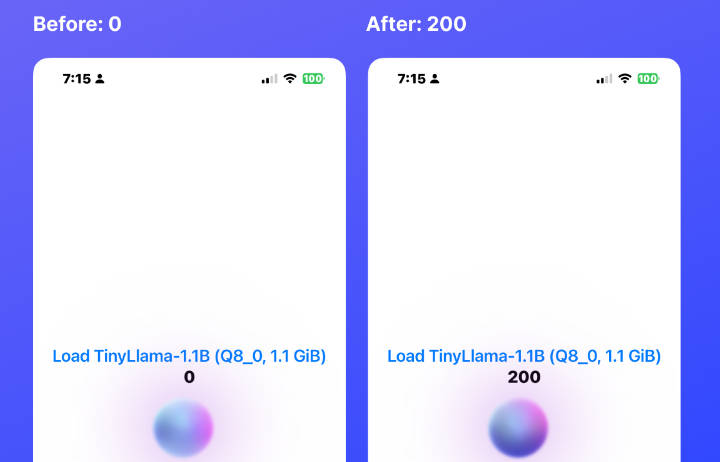TensorFlow Lite image classification iOS example application
Overview
This is an example application for TensorFlow Lite on iOS. It uses Image classification to continuously classify whatever it sees from the device’s back camera, using a quantized MobileNet model. The application must be run on device.
These instructions walk you through building and running the demo on an iOS device. For an explanation of the source, see TensorFlow Lite iOS image classification example.
Model
For details of the model used, visit Image classification.
The model will be downloaded as part of the build process.
iOS app details
The app is written entirely in Swift and uses the TensorFlow Lite Swift library for performing image classification.
Note: Objective-C developers should use the TensorFlow Lite Objective-C library.
Requirements
-
Device with iOS 12.0 or above
-
Xcode 10.0 or above
-
Valid Apple Developer ID
-
Xcode command-line tools (run
xcode-select --install) -
CocoaPods (run
sudo gem install cocoapods)
If this is a new install, you will need to run the Xcode application once to agree to the license before continuing.
Note: The demo app requires a camera and must be executed on a real iOS device.
You can build it and run with the iPhone Simulator, but the app will raise a
Camera not found exception.
Build and run
-
Clone this GitHub repository to your workstation.
git clone https://github.com/tensorflow/examples.git -
Install the pod to generate the workspace file:
cd examples/lite/examples/image_classification/ios && pod install
Note: If you have installed this pod before and that command doesn’t work, try
pod update.
At the end of this step you should have a directory called
ImageClassification.xcworkspace.
- Open the project in Xcode with the following command:
open ImageClassification.xcworkspace
This launches Xcode and opens the ImageClassification project.
-
Select the
ImageClassificationproject in the left hand navigation to open the project configuration. In the Signing section of the General tab, select your development team from the dropdown. -
In order to build the project, you must modify the Bundle Identifier in the Identity section so that it is unique across all Xcode projects. To create a unique identifier, try adding your initials and a number to the end of the string.
-
With an iOS device connected, build and run the app in Xcode.
You’ll have to grant permissions for the app to use the device’s camera. Point the camera at various objects and enjoy seeing how the model classifies things!
Model references
Do not delete the empty references to the .tflite and .txt files after you clone the repo and open the project. These references will be fulfilled once the model and label files are downloaded when the application is built and run for the first time. If you delete the references to them, you can still find that the .tflite and .txt files are downloaded to the Model folder, the next time you build the application. You will have to add the references to these files in the bundle separately in that case.