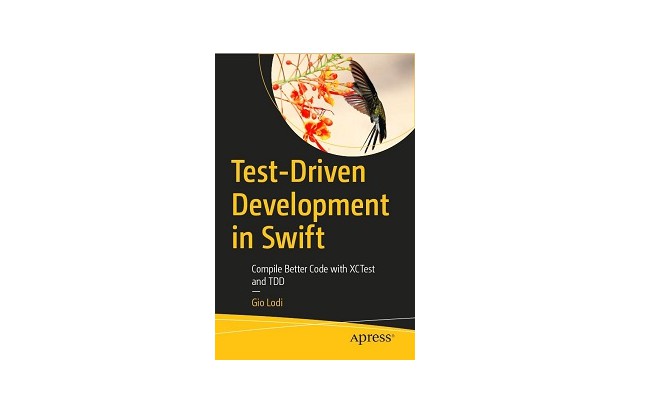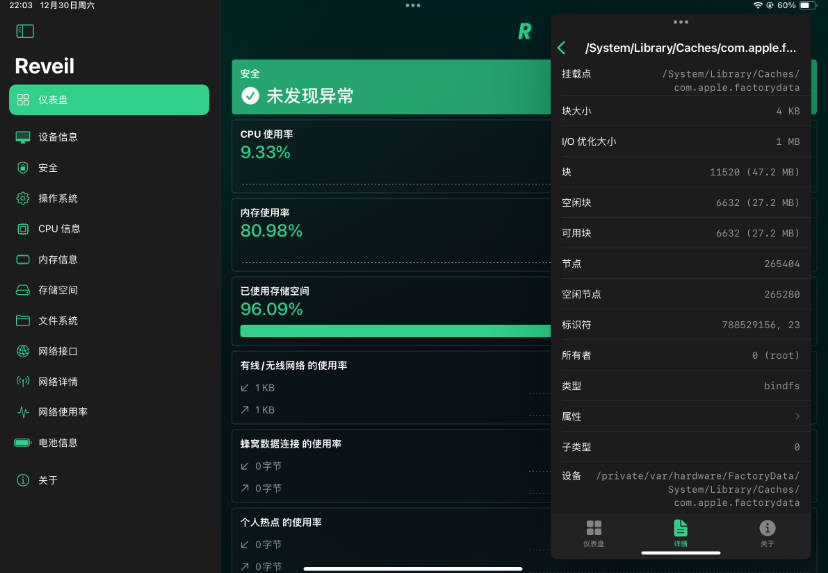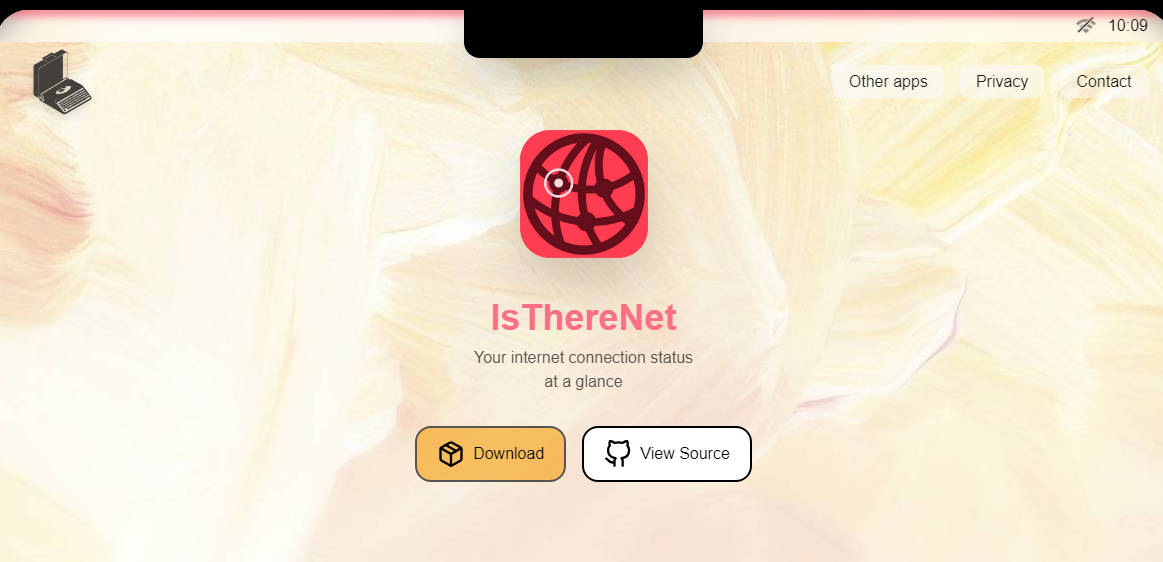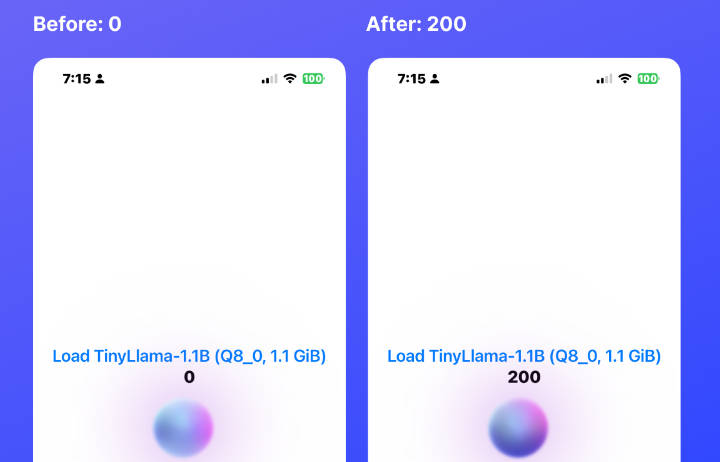Turbo-iOS-Base
Turbo-iOS base project that's entirely driven from your backend Rails app.
https://dev.to/dalezak/reusable-turbo-ios-project-configured-entirely-from-your-rails-app-3021
There were five main goals for this project:
- reusable base project that can be pointed to any Rails app
- app styling, tabs and navbar buttons driven from the server
- handle both authenticated and unauthenticated users
- all logic and functionality contained in a single Swift file
- no need for other developers to write any Swift code
Disclaimer: It's been over six years since I've written anything in Objective-C, and I've never written any Swift prior to this, so the code has lots of room for improvement, refactoring, cleanup, etc.
If you haven't already, I highly recommend you read the following articles about Turbo-iOS.
- Hybrid iOS apps with Turbo by Joe Masilotti
- Drifting Ruby Turbo Native for iOS by David Kimura
- Native tab bar with Turbo-iOS by Bram Jetten
Clone Repo
Clone this repo locally to get started.
git clone https://github.com/dalezak/turbo-ios-base.git
Update Target Information
- open App.xcodeproj
- click on App project
- select App under Targets
- change Display Name to the name of your app
- change Bundle Identifier to your reverse domain name
Update Info.plist URLs
- open Info.plist file
- expand TURBO_URL item
- change development to your local environment
- change production to your production environment
Replace Asset Images
- visit https://appicon.co
- upload 1024 x 1024 image
- click Generate button
- replace Assets.xcassets in the project with downloaded file
Add Turbo Gem
Add turbo-rails to your Gemfile.
gem "turbo-rails"
Add Turbo Javascript
If you are using Yarn, then run
yarn add @hotwired/turbo-rails
If you are using NPM, then run
npm add @hotwired/turbo-rails
Import Turbo Javascript
Add the following code to your application.js file.
import { Turbo } from "@hotwired/turbo-rails";
window.Turbo = Turbo;
Add any custom javascript to turbo/bridge.js in your javascript folder.
export default class Bridge {
static sayHello() {
document.body.innerHTML = "<h1>Hello!</h1>"
}
}
Then import this in your application.js file.
import Bridge from "../turbo/bridge.js";
window.bridge = Bridge;
Add Rails Helpers
In your Rails app, add the following helpers to your application_helper.rb
def turbo?
request.user_agent.include?("Turbo-")
end
def turbo_ios?
request.user_agent.include?("Turbo-iOS")
end
def turbo_android?
request.user_agent.include?("Turbo-Android")
end
Add Authenticated Header
Add the following metatag to your <head> so the app knows if a user is logged in or not.
<meta name="turbo:authenticated" content="<%= user_signed_in? %>">
Hide Page Navigation
Since Turbo-iOS handles the native navbar, you don't need to show your page navigation anymore.
Add unless turbo? check around where you usually render your navbar in your Rails app.
<% unless turbo? %>
<nav class="d-block">
<%= render 'partials/navbar' %>
</nav>
<% end %>
Add Turbo Controller
Add turbo_controller.rb which will return turbo.json used for rules and settings, here's a sample to get you started.
class TurboController < ApplicationController
def index
render json: {
"settings": {
"navbar": {
"background": "#888888",
"foreground": "#ffffff"
},
"tabbar": {
"background": "#888888",
"selected": "#ffffff",
"unselected": "#bbbbbb"
},
"tabs": [
{
"title": "Home",
"visit": "/",
"icon_ios": "house",
"protected": false
},
{
"title": "Profile",
"visit": "/profile",
"icon_ios": "person",
"protected": true
}
],
"buttons": [
{
"path": "/",
"side": "left",
"icon_ios": "line.horizontal.3",
"script": "window.bridge.showMenu();",
"protected": false
},
{
"path": "/",
"side": "right",
"title": "Add",
"visit": "/posts/new",
"protected": true
}
]
},
"rules": [
{
"patterns": [
"/new$",
"/edit$"
],
"properties": {
"presentation": "modal"
}
},
{
"patterns": [
"/users/login"
],
"properties": {
"presentation": "modal"
}
},
{
"patterns": [
"/users/logout"
],
"properties": {
"presentation": "replace"
}
}
]
}
end
end
To see all the available iOS icons you can use for navbar buttons or tabbar icons, visit https://hotpot.ai/free-icons?s=sfSymbols.
Add Turbo Route
In your routes.rb add route pointing to turbo#index.
get 'turbo', to: "turbo#index", as: :turbo
Write Beautiful Ruby
And that's it! Everything should now be configured including the app colors, tabs, navbar buttons, etc which are all driven from the turbo.json returned from turbo_controller.rb.
Now the app tabs and navbar buttons should appear according to the protected property if the user is authenticated or not. Your navbar buttons can either visit a page or trigger javascript on your server.
The best part is you shouldn't need to write any Swift code, so you can focus on your backend Rails application. This is something I've dreamt about ever since I first started using Rails, and it's now possible thanks to Turbo-iOS!
If you find this project useful or have suggestions on improvements, please let me know!