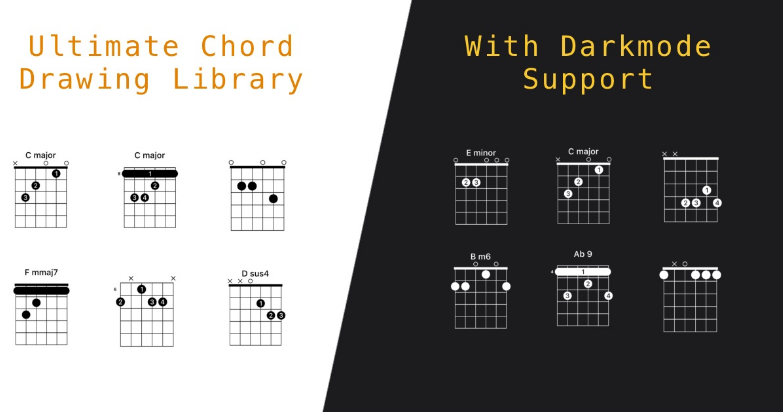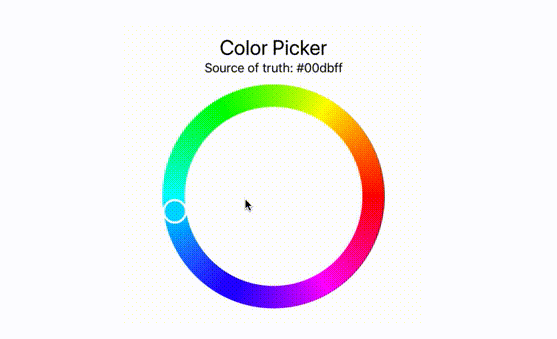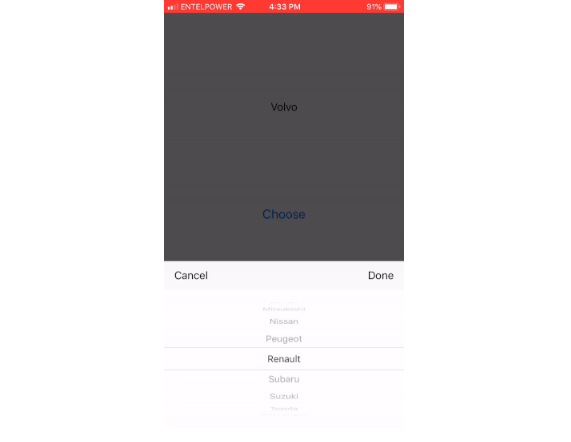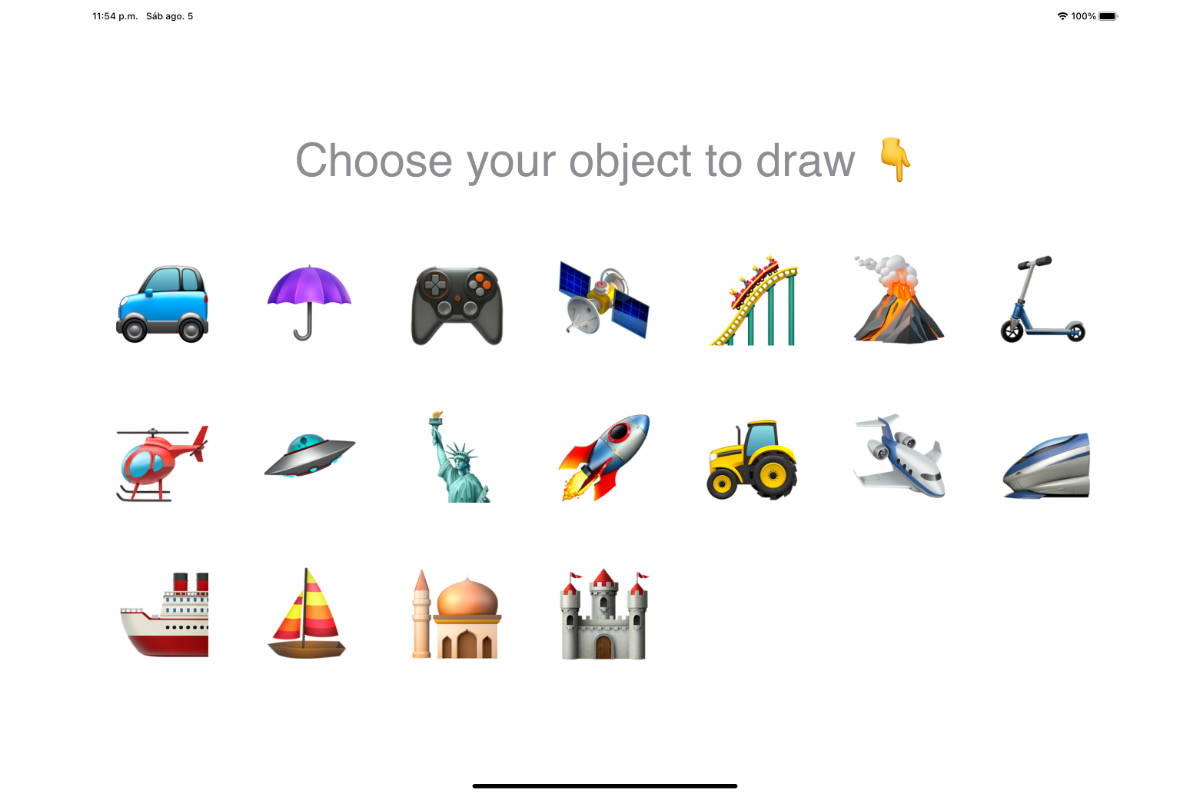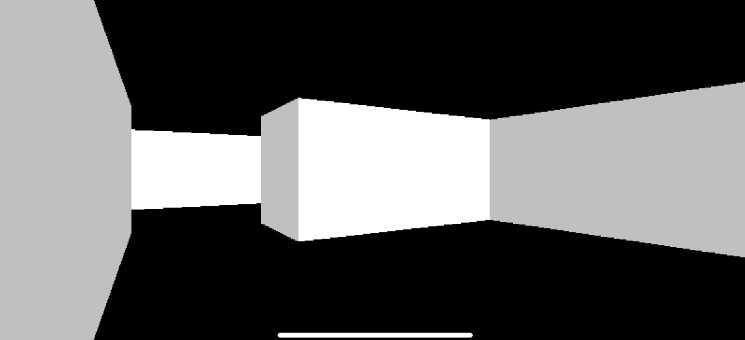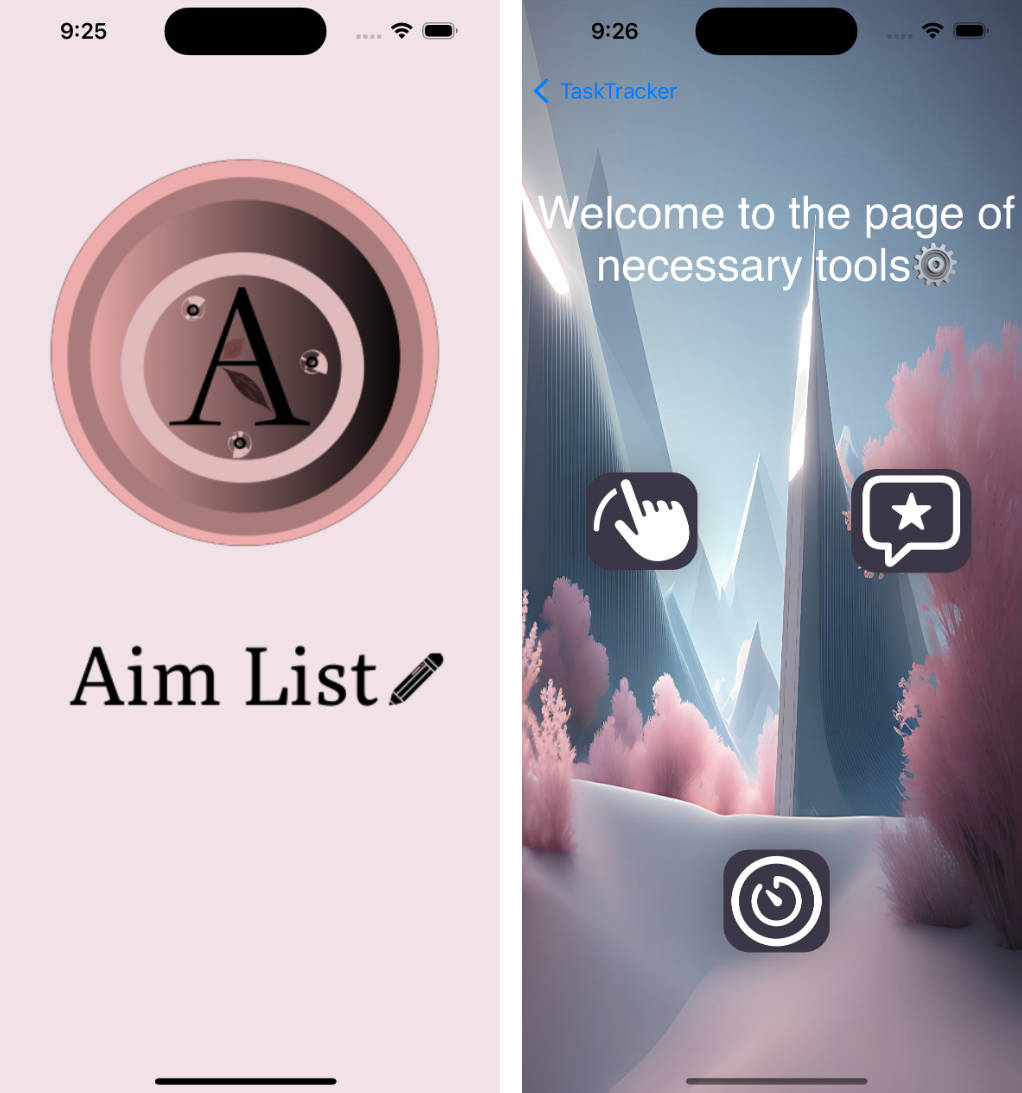Swifty Guitar Chords
This is a Swift library that can generate CAShapeLayers for any chord within it's database. All you need to do is supply a Key (C, C#, etc) and a suffix (Major, Minor, sus4, etc) to find the appropriate chord. Each chord comes with a few variants.
The database is pulled from another project I found a while ago, but cannot remember where that was. Please do not rely 100% on this data, as I have found that a few chords are incorrect. If you find any of your own, please open a PR correcting these.
This library is currently in Beta. Everything works, and the drawing speeds are fine, but there is lots of room for improvement.
I am using this library in my music study app "Mustud" with no problems at all.
Requirements
- iOS 13+
- Xcode 11+
Installation
Only supports Swift Package Manager at this time.
Usage
Search
Get all Chords
GuitarChords.all
Filter by Key
Returns all chords based on C
GuitarChords.all.matching(key: .c)
Filter by Suffix
Returns all major chords in the database.
GuitarChords.all.matching(suffix: .major)
Filter by Key and Suffix
Returns all CMajor chords.
These will be in order of position on the fretboard, starting at the nut.
GuitarChords.all.matching(key: .c).matching(suffix: .major)
Drawing
There are a number of ways to use the CAShapeLayer. You can add it directly to a view, or convert it to a UIImage.
Image from layer extension is as follows, and is not present in the library:
extension CALayer {
func imageFromLayer() -> UIImage? {
UIGraphicsBeginImageContextWithOptions(self.frame.size, self.isOpaque, 0)
defer { UIGraphicsEndImageContext() }
guard let context = UIGraphicsGetCurrentContext() else {
return nil
}
self.render(in: context)
return UIGraphicsGetImageFromCurrentImageContext()
}
}
To use it, we just need a chord!
let chordPosition = GuitarChords.all.matching(key: .c).matching(suffix: .major).first!
let frame = CGRect(x: 0, y: 0, width: 100, height: 150)
let layer = chordPosition.layer(rect: frame, showFingers: true, showChordName: true, forScreen: true)
imageView.image = layer?.imageFromLayer()
Arguments
frame is the size of the shape layer. The size of your chord.
showFingers set this to true if you want the finger positions to be drawn on each note.
showChordName set this to true if you want the chord name displayed. You may want to hide this if you were building a flashcard or chord quiz app.
forScreen This is for dark mode support. Set it to false if you want it to always be drawn with a white background and black text (ideal for printing).