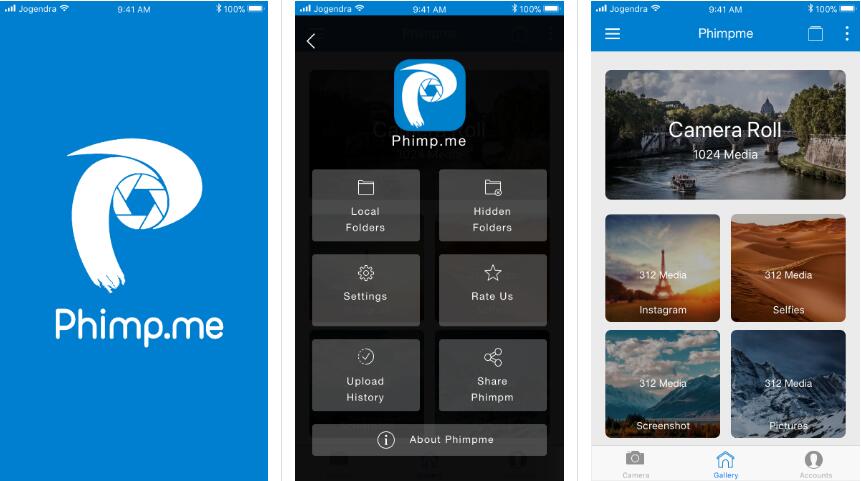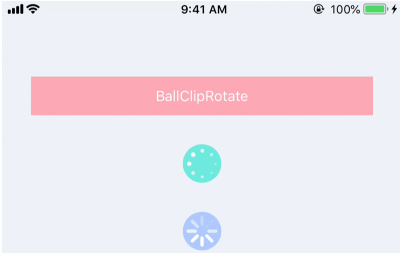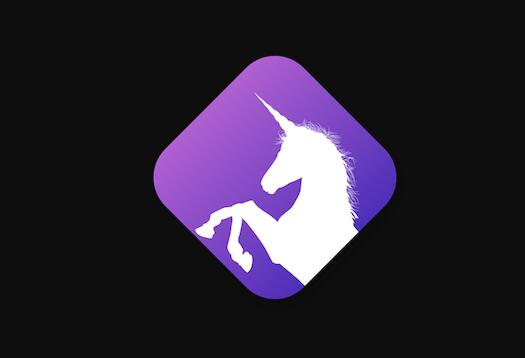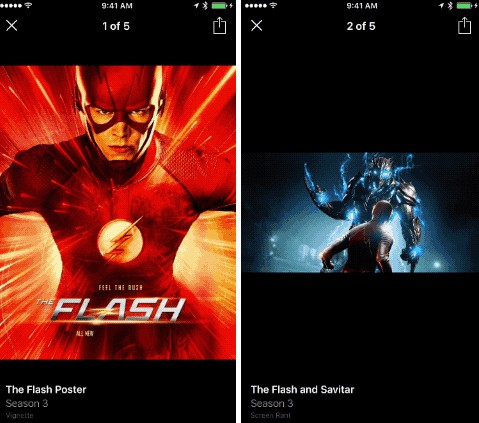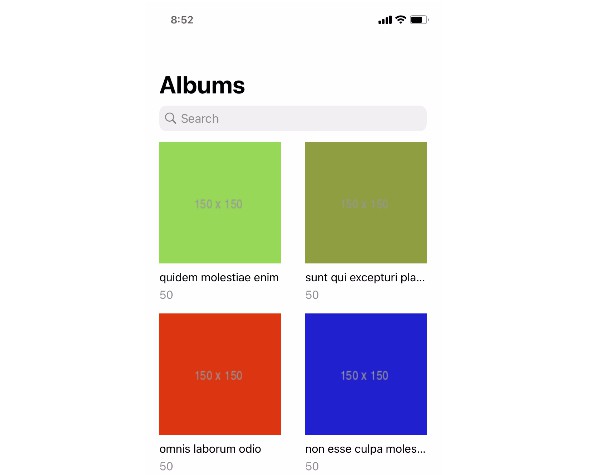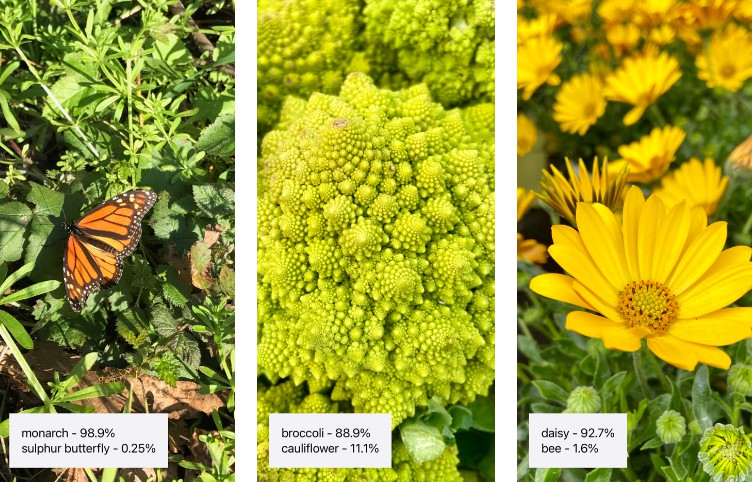Phimp.me iOS
Phimp.me is a Photo App for iOS that aims to replace proprietary photo applications. It offers features such as taking photos, adding filters, editing images and uploading them to social networks.
Features
-
[ ] Click beautiful images using the Phimp.me app. Use various advanced scene modes and variety of balance modes.
-
[ ] Use your voice actions to invoke Camera, Just say "Hey Siri click a picture". You can also select front and rear camera based on voice.
-
[ ] Browse the local gallery inside the app with folder and all photos mode. Copy, move and add a description to the images.
-
[ ] Edit images with various cool filters with optimized performance, built using GPUImage framework.
-
[ ] Enhance contrast, hue, satur, temp, tint, and sharpness of the image.
-
[ ] Use 'Crop and rotate' features from Transform section to get your perfect image.
-
[ ] Apply different stickers - facial, express, objects, comments, wishes, emojis, hashtag.
-
[ ] Write anything on the images in your handwriting!.
-
[ ] Easily go back and forth with 'redo' and 'undo'.
-
[ ] Finally, after all this editing you can easily share the image to your favourite social media sites with our easy-to-use sharing feature.
-
[ ] Facebook, Twitter, NextCloud, OwnCloud, Imgur, Dropbox, Box, Flickr, Pinterest, Instagram, Whatsapp, and Tumblr - You name it and we have it covered.
Setting up the iOS Project
- Clone the repo
$ git clone https://github.com/imjog/phimpme-iOS.git
- Navigate to the project folder
$ cd phimpme-iOS
-
Open
Phimpme.xcodeprojfrom the folder. -
Build the project (⌘+B) and check for any errors.
-
Run the app (⌘+R).and test it.
Screenshots
Following design is using for app development:
|  | 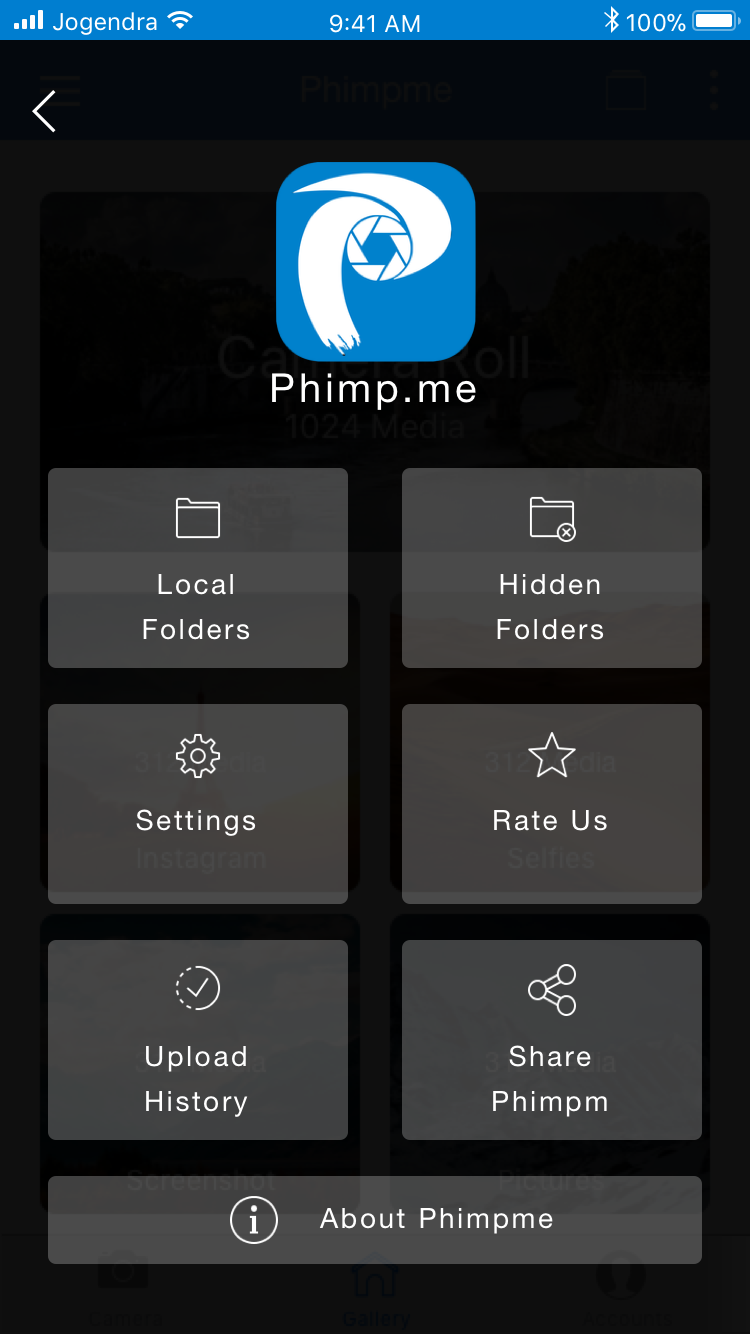 | 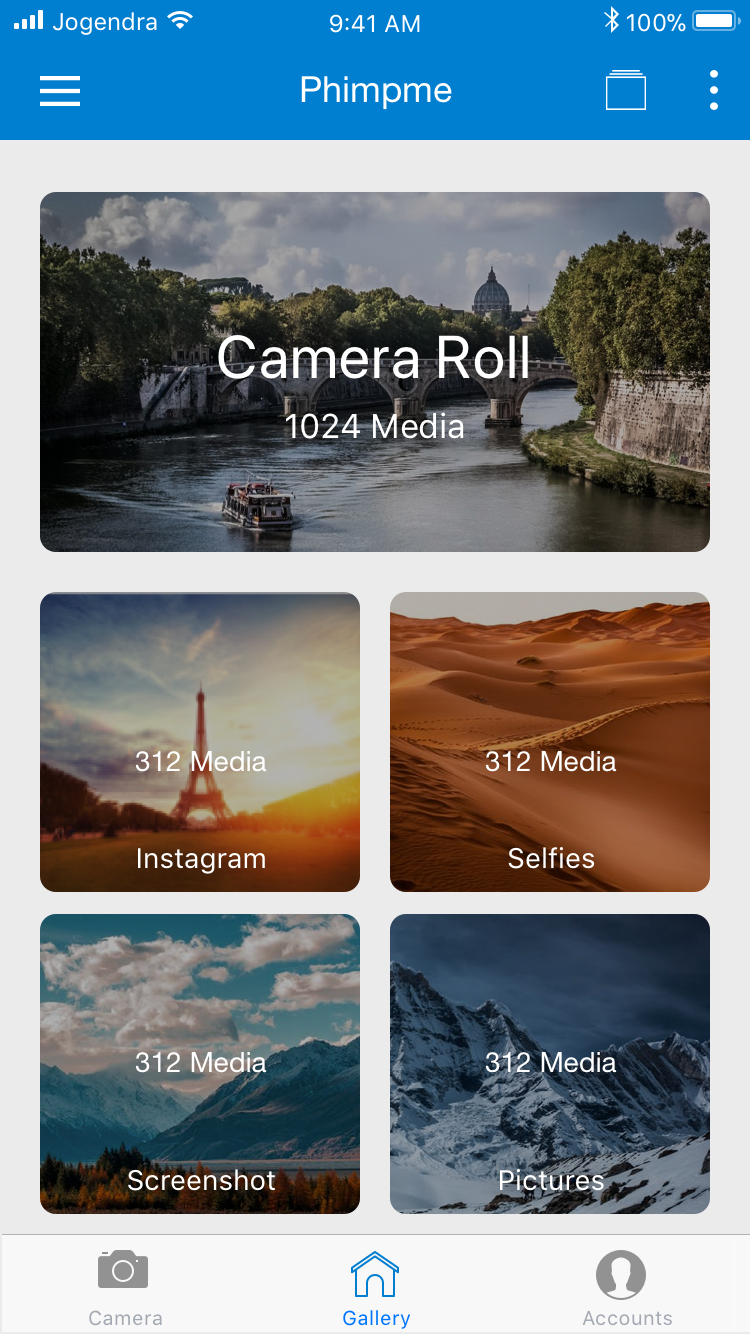 |
| 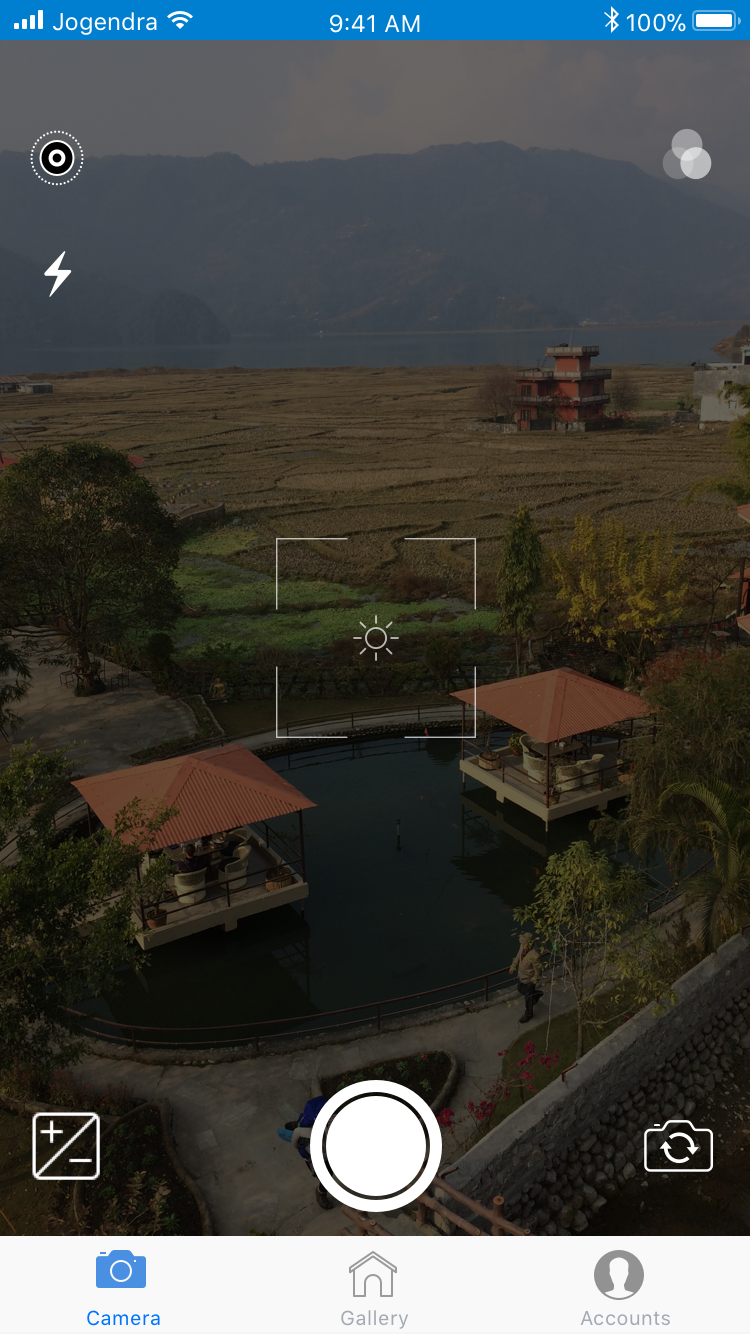 | 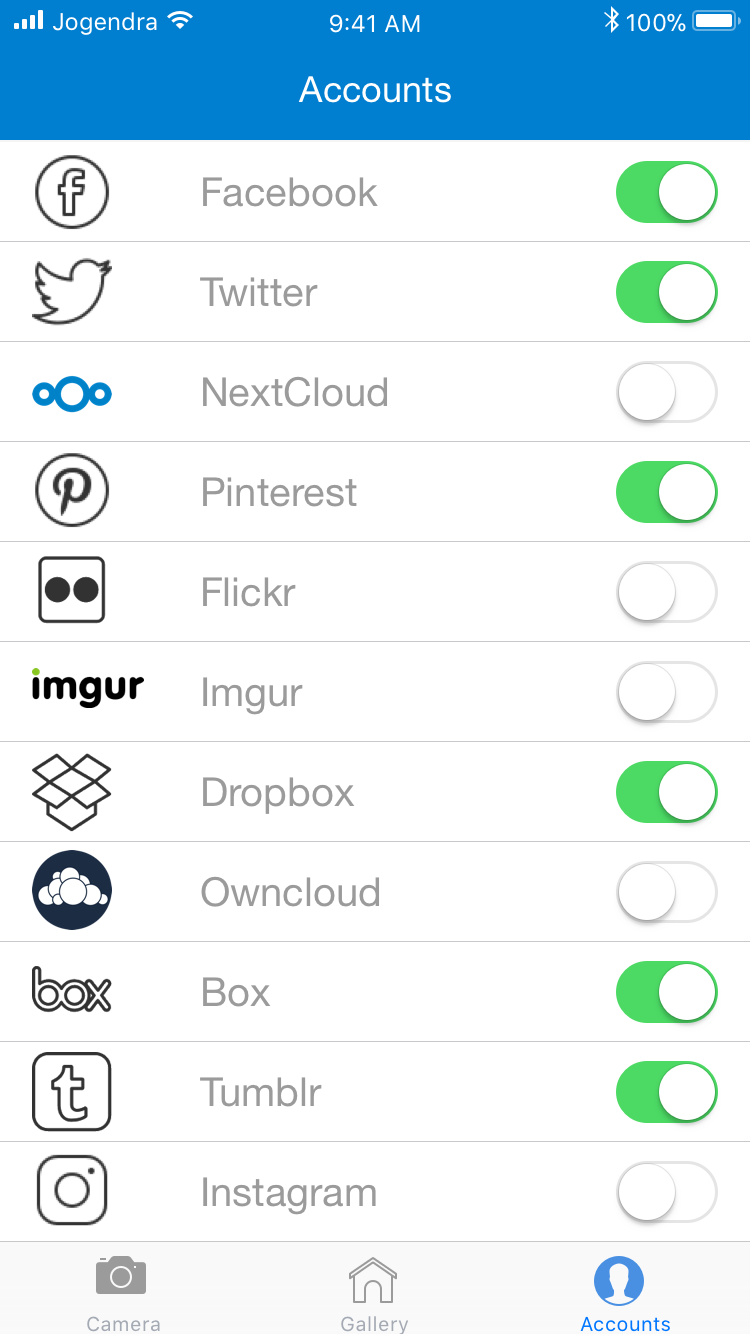 | 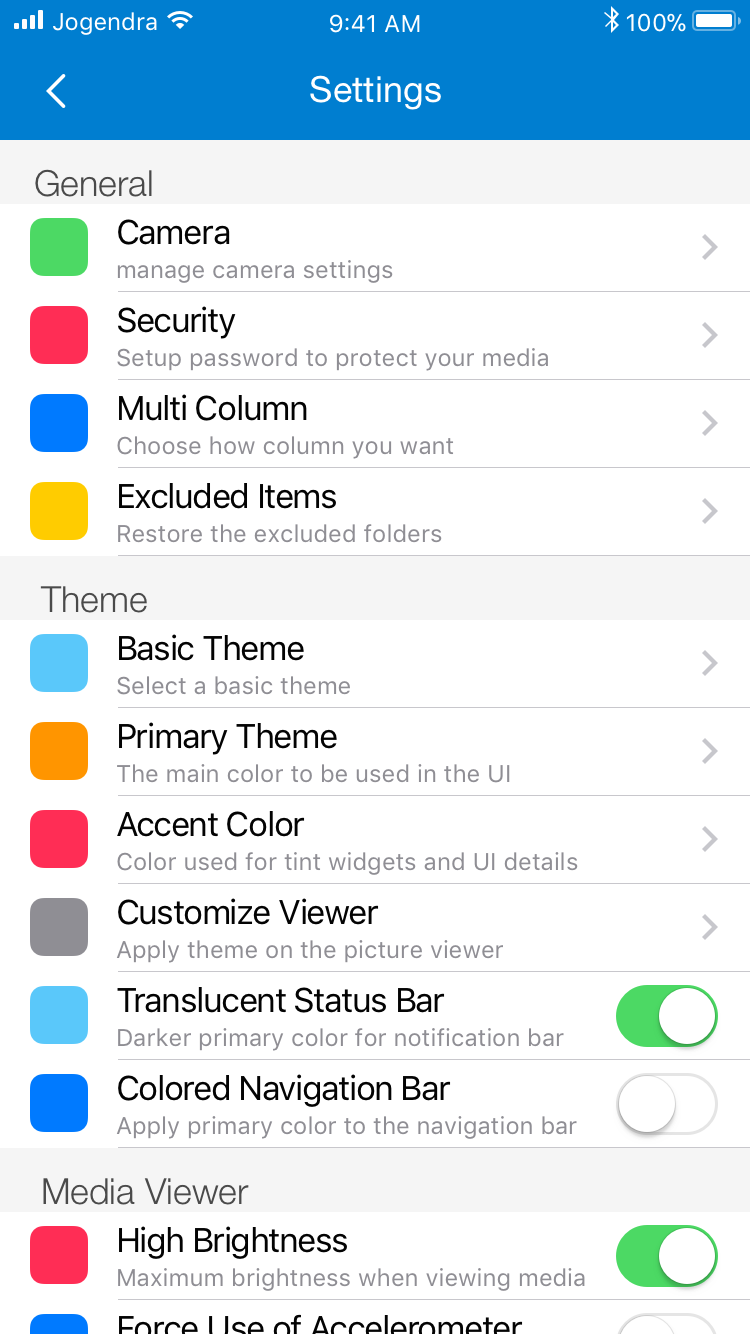 |
| 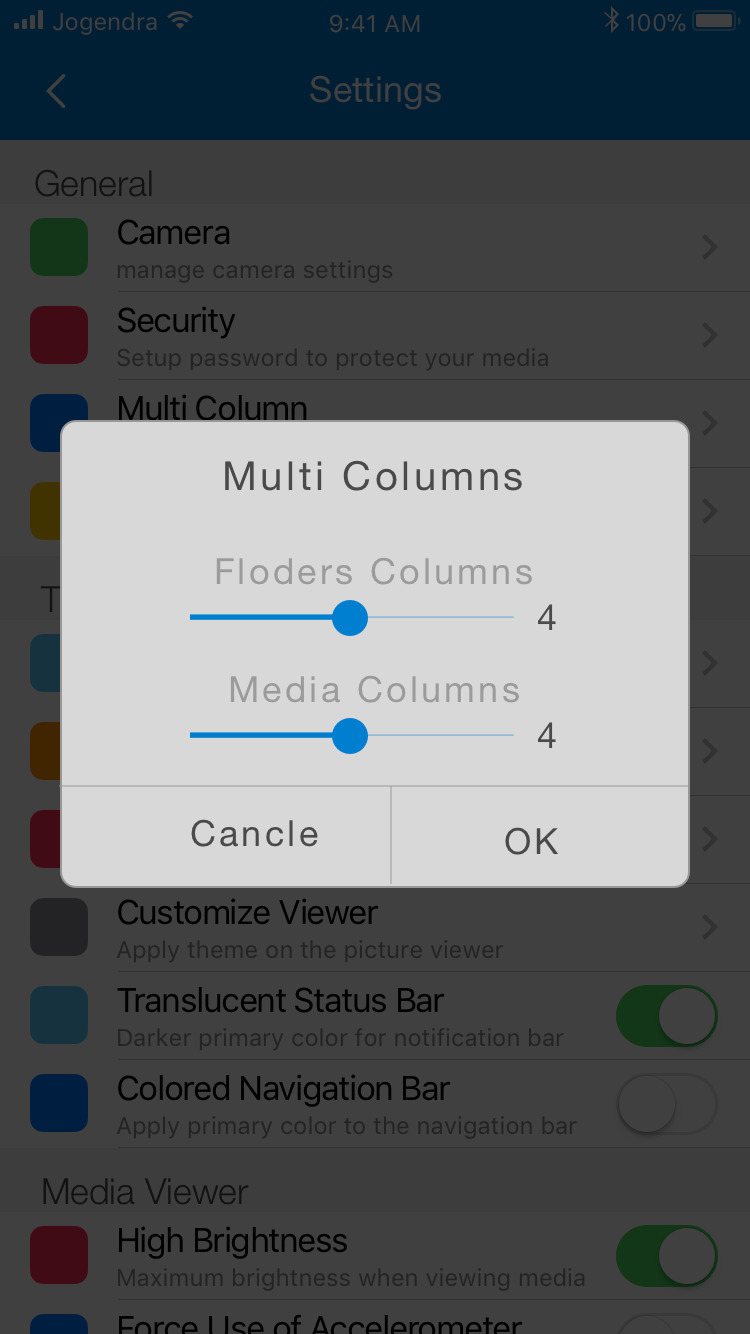 | 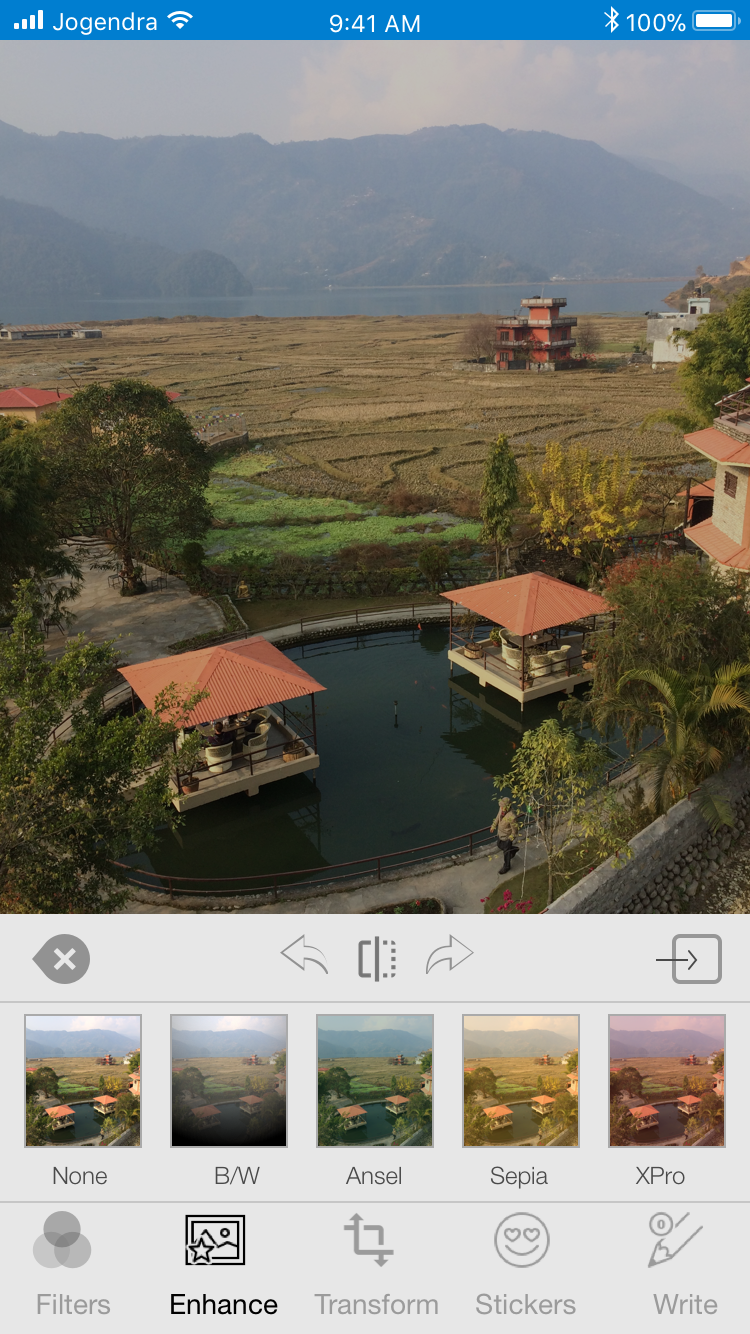 | 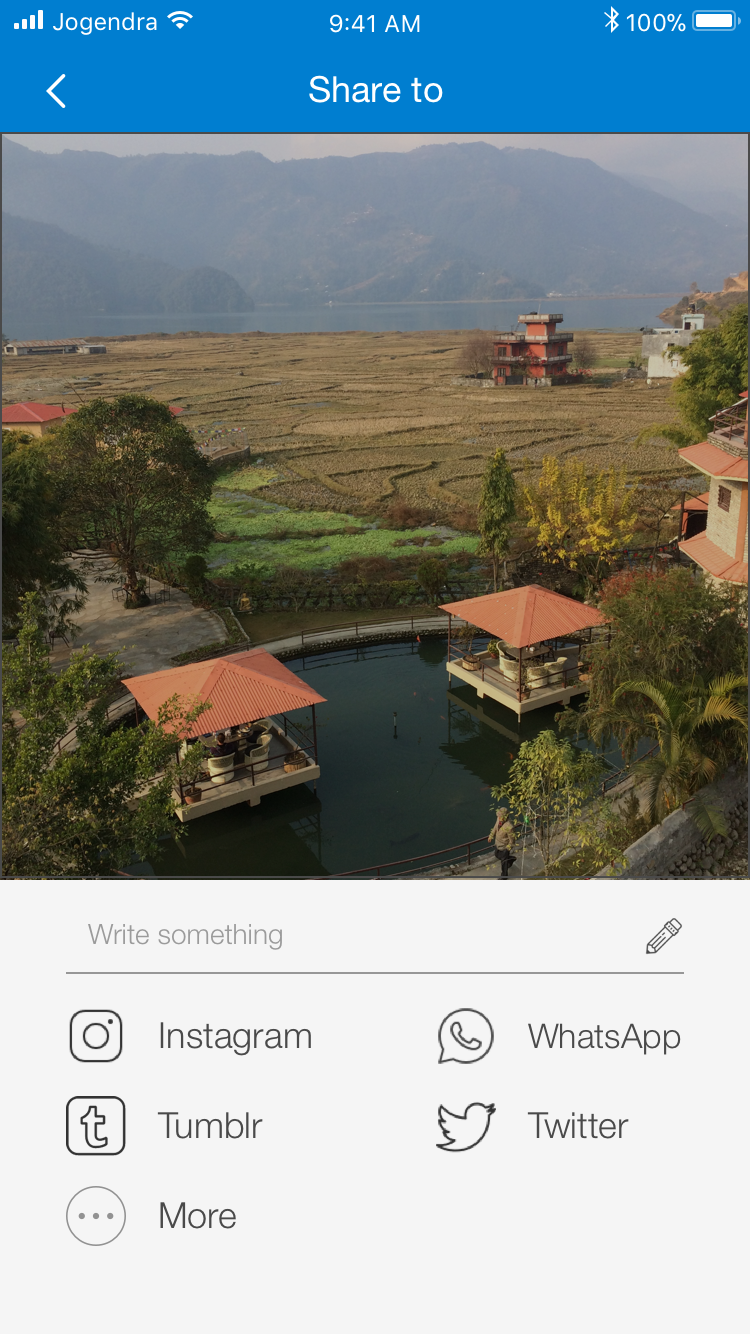 |
Branch Policy
Note: For the initialization period all commits go directly to the master branch. In the next stages we follow the branch policy as below:
We have the following branches
- ipa -
All the automatic builds generates, i.e., the ipas go into this branch - master -
This contains the stable code. After significant features/bugfixes are accumulated on development, we move it to master. - development -
All development goes on in this branch. If you're making a contribution,
you are supposed to make a pull request to development.