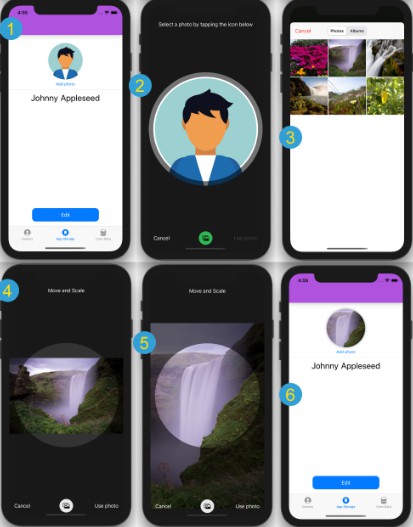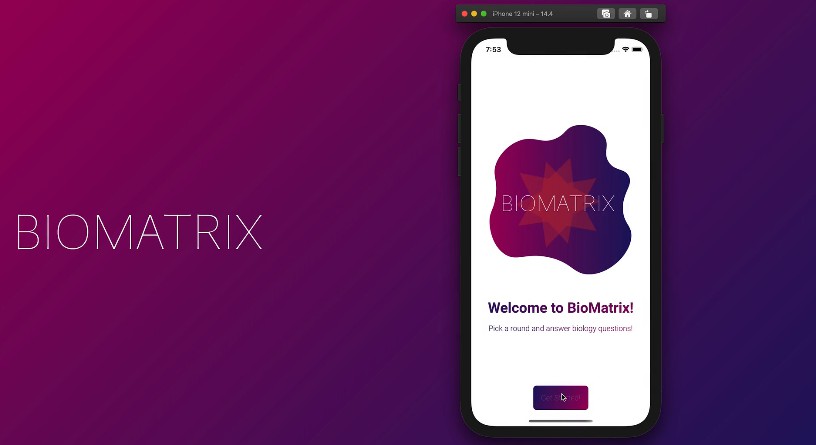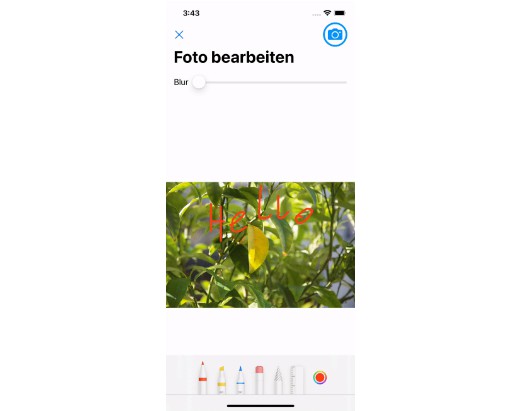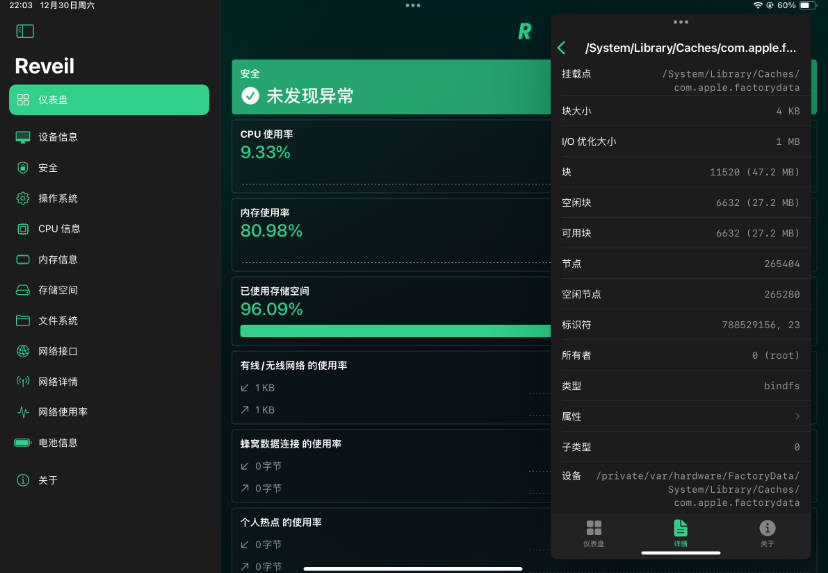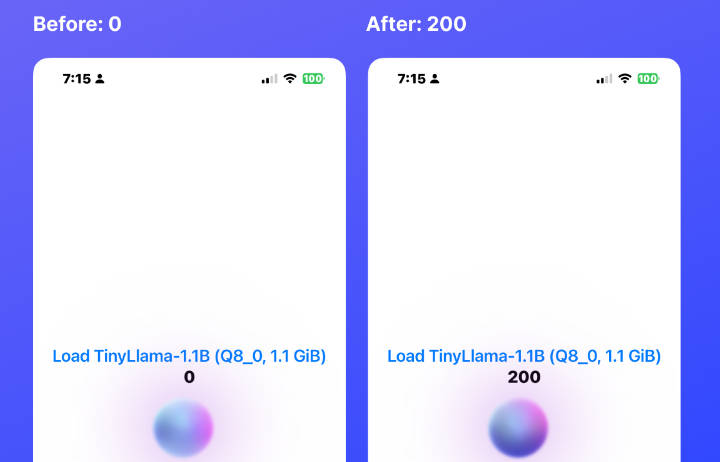Photo Select and Crop
This Swift Package integrates a UIImagePickerController into a SwiftUI app and allows a user to select, scale and position an image to be cropped and saved as a conatct’s photo, similar to the stock iOS Contacts app. To accomplish this, the project uses a processImage() function to send four variables via bindings to the parent view:
- a copy of the original
UIImage, - a scaled and / or cropped
UIImageversion of it, - a
CGFloat, and - a
CGPoint.
The CGFloat and CGPoint represent the scale and position of the original image used to make the processed version.
☝️
By saving the original image and scale and position markers and passing them to theImageMoveAndScaleSheetview, if the user taps the “Change photo” button, the original photo is scaled and positioned to allow subsequent adjustments.
Implementation
Add an image display view to your parent view like this:
ImageDisplay(image: (contact.image != nil) ? teslaProfile : placeholderAperture, isEditMode: $isEditMode)
The above line of code looks to see if a contact already has an image saved. If true, then an ImageAttributes struct is created from the saved data and if false, then an ImageAttributes placeholder is used. $isEditMode is a @State variable passed as a binding to ImageDisplay which toggles showing a button to present the picker.
Using CoreData, one might do the following. Define two entities: Contact and ProfileImage, where Contact has a To One relationship to ProfileImage. The ProfileImage entity should have properties that can be mapped to the variables provided to the ImageDisplay struct after the user has selected an image from their library.
Then, an ImageAttributes struct must be made, initialized with the properties from the Core Data entity. This ImageAttributes struct is then passed to the ImageDisplay as in the above code. For the nil case, a second ImageAttributes struct is initialzed, this time with a default image named avatar which was saved to the project’s Image Assets folder.
An ImageAttributes struct can easily be defined as a placeholder.
With an SF Symbol: let placeholderAperture = ImageAttributes(withSFSymbol: "camera.aperture")
With an image from the Assets folder: let placeholderAvatar = ImageAttributes(withImage: "avatar")